Kaltura – Download your Videos
In some cases, you may want to download videos you’ve added to Kaltura in Canvas. Only the owner or co-editor of a video can download a copy. To download one of your videos:
- Log in to canvas.unm.edu.
- In the Global Navigation, Click Account > My Media.
Note: If you are accessing Kaltura for the first time inside of Canvas, you may be asked to Authorize the Kaltura Tools in your account.
- Your My Media repository will load.
- Click the edit (pencil) icon to the right of the video you wish to download.
- Click play on the video player.
- In the upper right-hand corner of the video player, click the download button.
![]()
- (optional) Click Select quality to expand all available resolution options.
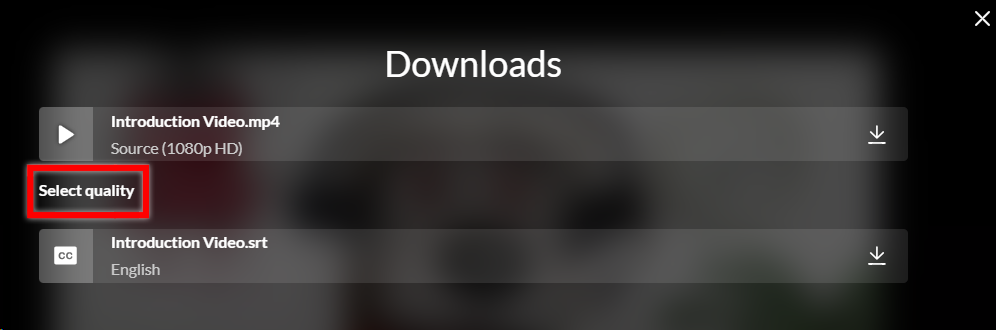
- Select from one of the available options to start the download.
Note: The download option includes closed captioning files, most commonly in the .SRT format, which will be indicated by the "cc" icon.
