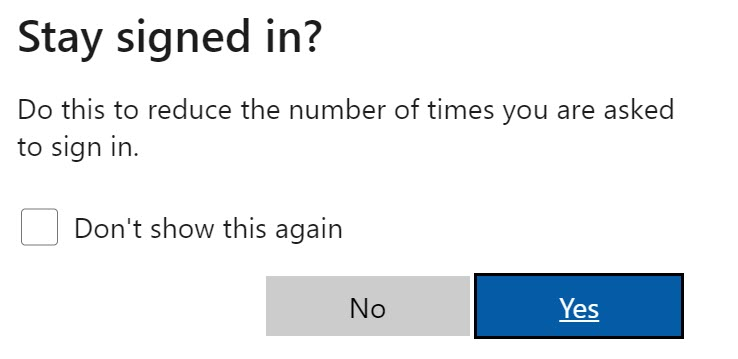How to Log in to Canvas
Canvas is the Learning Management System (LMS) used by the University of New Mexico to deliver online instruction. Please see the instructions for logging in below.
Log into Canvas using a Browser
Log into Canvas using the Mobile App
Log into Canvas via MyUNM
Seeing an error when logging in, or having trouble reaching canvas.unm.edu?
Please see our Log in Issues page for a list of common issues and solutions. If you have forgotten your password, you can reset it at netid.unm.edu
We
How to log into Canvas using a Browser
- Go to https://canvas.unm.edu or click on the “Log In” button at the top of this page. If you are already logged in to UNM or HSC systems via Microsoft Authentication (Lobomail, UNM Zoom, Office 365, etc.) you will automatically be logged into Canvas
- If you are not already logged in to UNM systems via Microsoft Authentication, you will be prompted to sign in. Enter your full UNM or salud email address (e.g., <your UNM NetID>@unm.edu). You must add the domain to the end. You will be prompted to set up Multi-Factor Authentication (MFA) during your login process if you have not already done so. For more information on MFA, please visit this FastInfo.
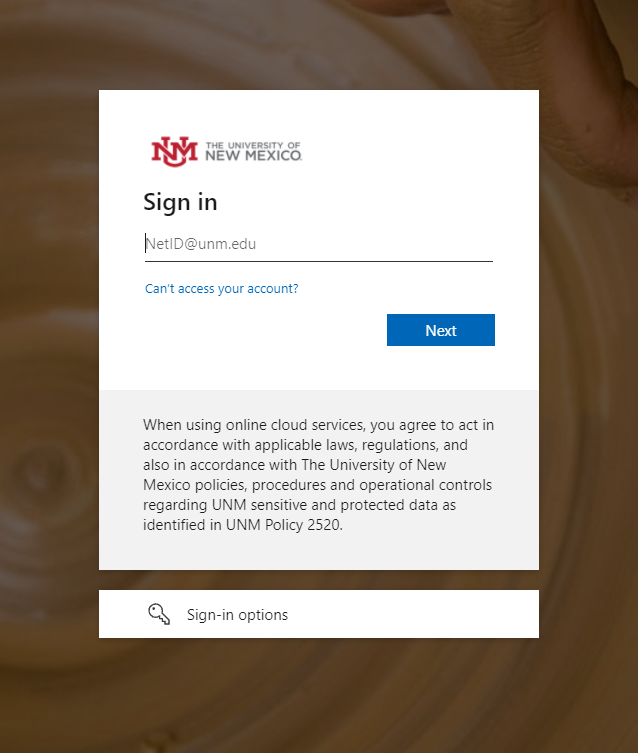
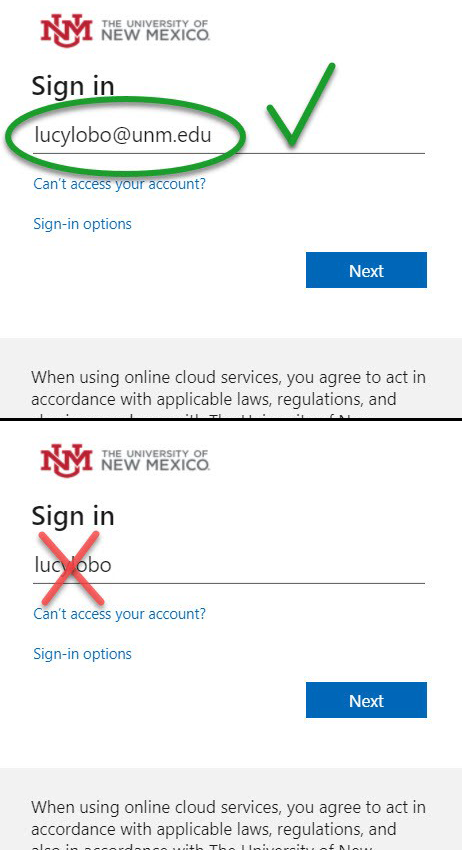
HSC users can now log in with their salud email address. Additionally, HSC users who are already authenticated by HSC Azure can seamlessly access Canvas in the same browser window/session as their salud account.
- Enter your password.
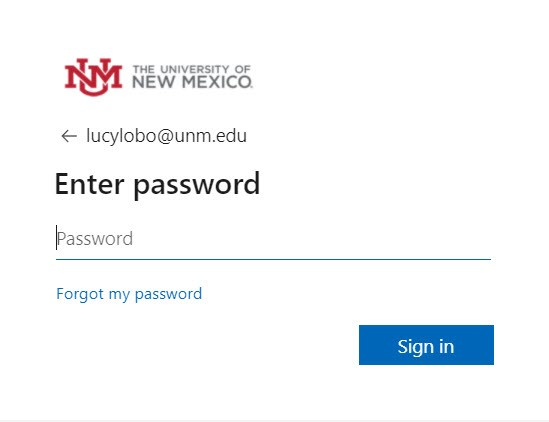
- Approve Multi-Factor Authentication (MFA) sign in request (via text, call or Authenticator app).
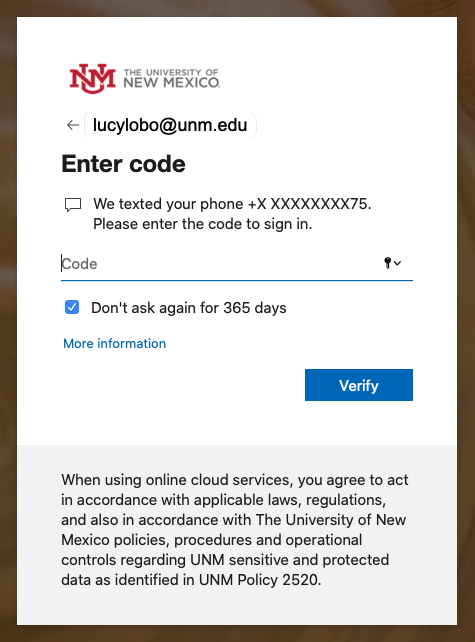
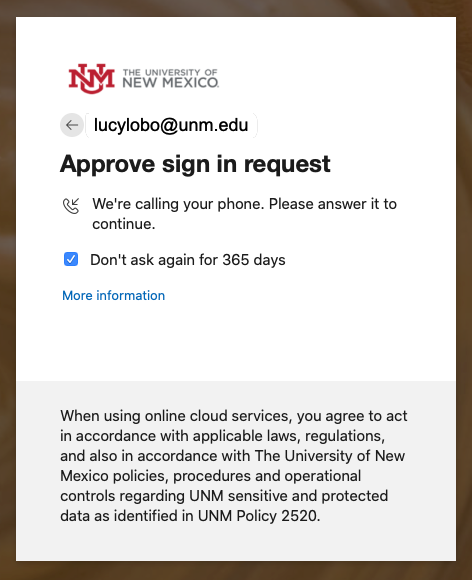
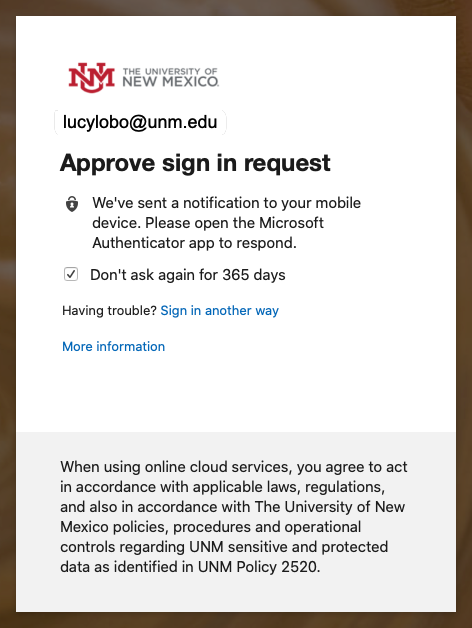
- If you select “Yes” on “Stay signed in,” the Azure AD system will set your session to be valid for 90 days or until you logout or change your password. If you select “No,” your session will be valid for 24 hours or until the browser window is closed. Keep in mind that you will be prompted to sign in with MFA again if you use a different device, web browser, or clear the cookies in the browser you logged in with.
How to log into the Canvas App
- Download the Canvas Student, or Canvas Teacher app.
- Tap on the option to find your school and enter “UNM” into the text field. Tap on “Go”.
- You will then be taken to unm.instructure.com where you can type in your NetID credentials.
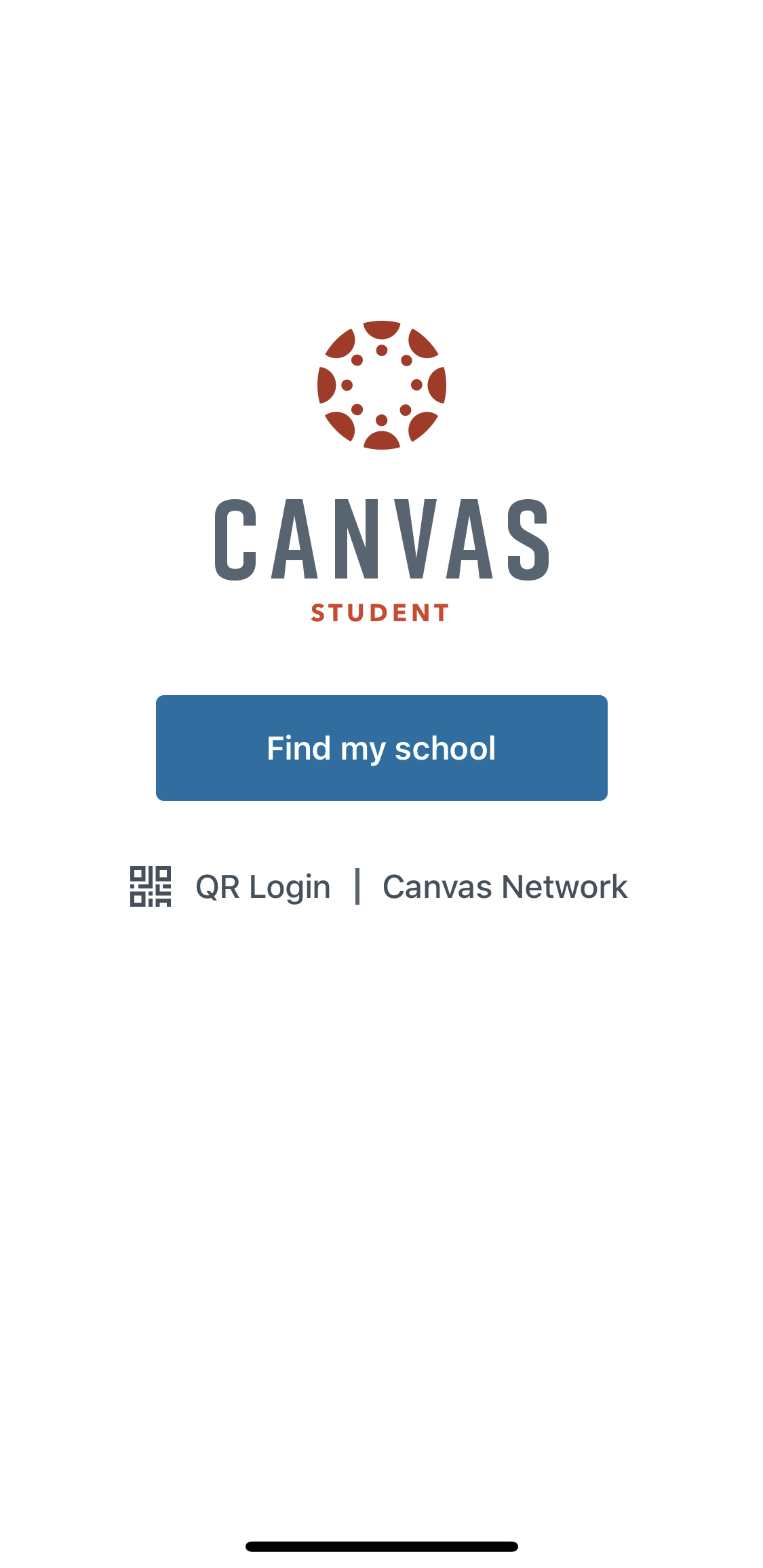

How to log into Canvas via MyUNM
Log into MyUNM. You will be prompted to enter your full UNM or salud email address (e.g., <your UNM NetID>@unm.edu) via Azure when logging into MyUNM. If you are already logged in to UNM or HSC systems via Azure AD (Lobomail, UNM Zoom, Office 365, etc.) you will automatically be logged into MyUNM. Canvas can then quickly accessed from by clicking on the UNM Canvas Logo. There's no need to log in again since you have already authenticated with MyUNM.
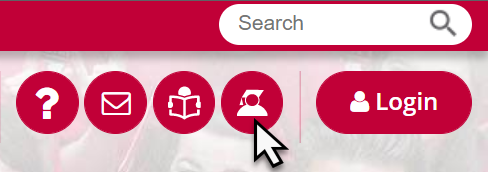
For information on how to navigate Canvas, please see the following help resources:
How to use the Canvas Dashboard as a student
How to use the Canvas Dashboard as an instructor