Why Can't I or My Students See My Course
Below is some information to help troubleshoot why either an instructor or their students may not see or be able to access a course in UNM Canvas.
Why Can't I See My Course (for instructors)?
Students visit Why Can’t I See My Course (for students)
If you are an instructor and don’t see your course listed, there are a few factors to consider:
- Not all courses are automatically in Canvas. Face-to-face courses need to be web-enhanced in LoboWeb before they will show up in Canvas. Courses that are scheduled with an Online, Hybrid, or Accelerated Online Programs instructional method are the only types that get automatically added to Canvas without any additional action needed by the instructor. Face-to-face courses will show up in Canvas after an instuctor goes into LoboWeb to web-enhance it.
- If you do not see your course on the Dashboard in Canvas, go to Courses > All Courses. By default only 20 courses can display at a time on the Dashboard. You can favorite courses to make them appear on the Dashboard.
- If you are looking for a migrated course from Learn, remember that those show up under Courses > All Courses > Past enrollments.
- Banner courses are available to instructors in Canvas around the time registration opens for a term.
- mid-April for Summer and Fall and
- mid-November for Spring semesters
- If you want to start developing a course for a term before Banner courses are available or are still waiting to be assigned to a course in Banner, you can Request a Temp course to begin development. Don’t forget that if you develop in your Temp course, you will need to copy the content into your Banner course when it is available.
- If you requested your course to be Section Grouped, remember that the parent name (e.g. LAW-593 - Summer 2022 Section Group 1AB) you chose on the form will display to you and your students.
Why Can’t Students Access My Course?
For students to be able to access your course the following must be true:
- It must be a real Banner course. Students will not have access to Temp courses.
- The course must be in Canvas (scheduled as Online, Hybrid, Accelerate Online Programs or has been Web-Enhanced via LoboWeb).
- The course must be published in Canvas.
- The start date as listed in the UNM Class Schedule must have passed.
If you can access your course but your students can’t, you can check the following:
- Has the course started yet? Canvas courses will only be accessible for students on the first day of class. If the start date hasn’t passed, then the course will show up for students under Future Enrollments and will not be accessible.
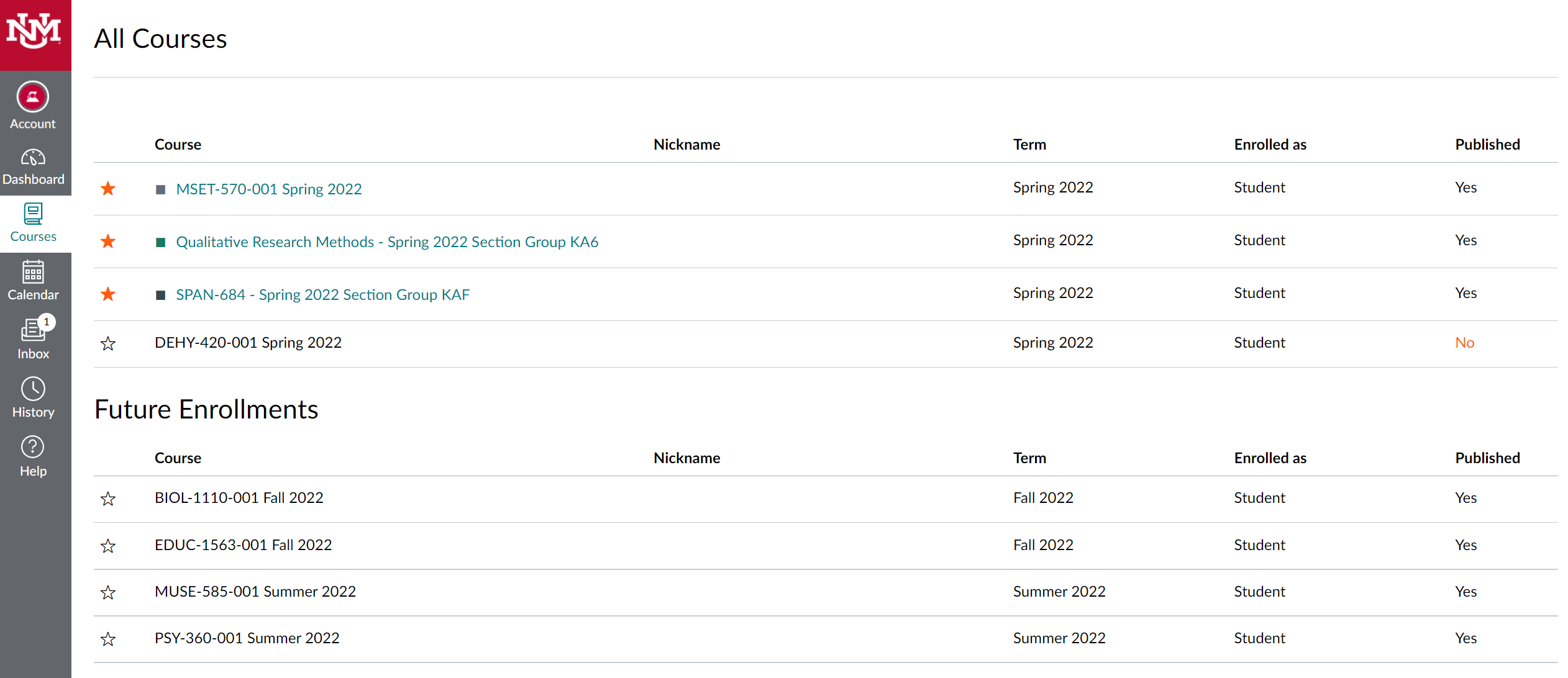
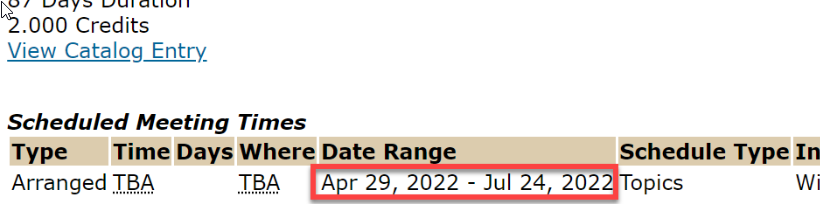
- Has the course been published? Students can only see a published course.
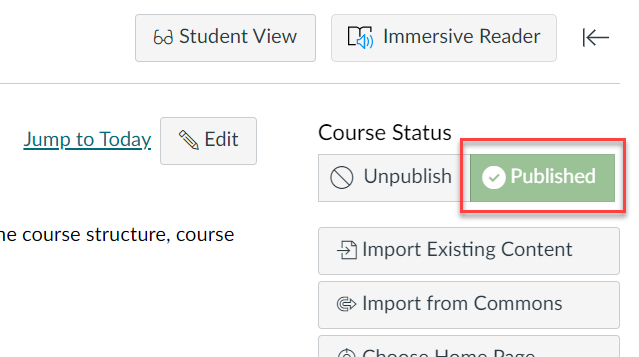
- Have them check Courses > All Courses in case it’s not displaying on their Dashboard. It could be that their Dashboard is full or they have forgotten they altered the favorite list there.
- Verify the course information. Sometimes instructors may forget to web-enhance one section of multiple without realizing it. Sometimes students register for a 2H (2nd half) course without realizing it and are confused why they don’t see at the start of the term.
- Is it a Section Group? Provide the name of the parent course of your section group to the students and ask them to look for that on their course list. Unlike Learn, they do not see the original section name. Only the parent name will show up on their course list.
- Is this a Temp(orary) course or a Banner course? Temp Courses will have a name similar to "Temp Summer 2022 - MATH-1110-A". Banner courses will look like this, "MATH-1110-003 Summer 2022". If all of your content is in a Temp Course, not a Banner course you will need to import the content from the Temp course into the Banner course.
- If they just registered, it usually takes a few minutes for a course to appear. However, this can be delayed up to 24 hours during certain times of the semester.
Still need help?
If you have run through this list and are still not sure why they cannot see our course, please contact UNM Canvas Support by clicking the Help > UNM Canvas Support in the left global navigation menu or by calling 505-277-0857. Please provide the course information (e.g., ENGL-101-001) for the course.
