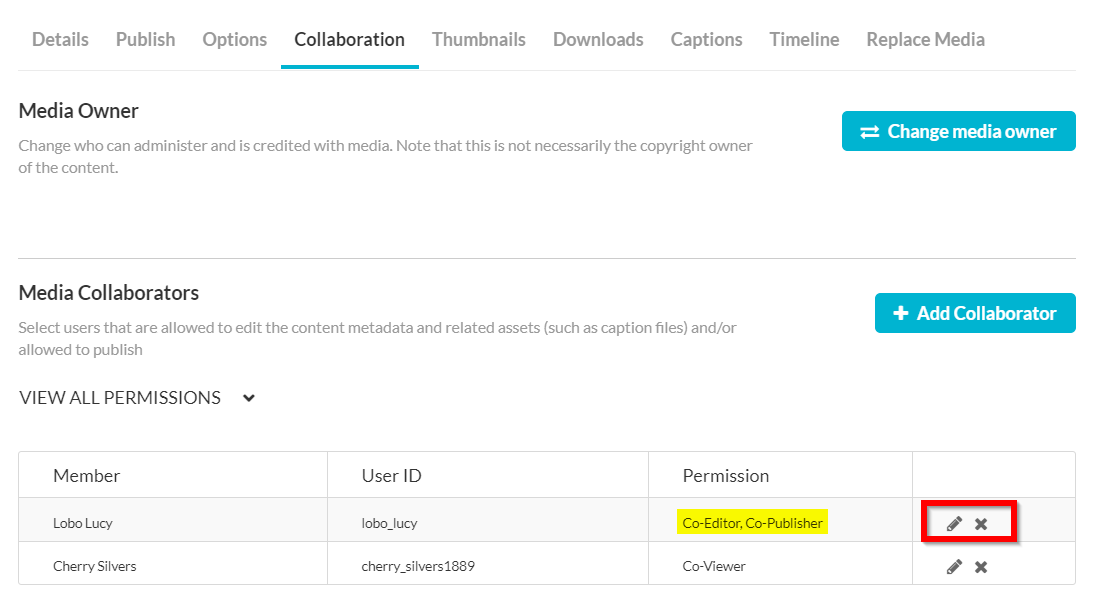Kaltura – Manage Collaborators
You can choose to add other instructors, teaching assistants, or other media collaborators to any video added to Kaltura. You have a few options for collaboration:
Co-Editor: Able to make edits to the video (including Name, Description, Captions).
Co-Publisher: Able to publish the video into a course of their choosing.
Co-Viewer: Able to view the video from their My Media repository without the need to publish it.
Adding a collaborator to one of your videos
- Log in to canvas.unm.edu.
- In the Global Navigation, Click Account > My Media.
Note: If you are accessing Kaltura for the first time inside of Canvas, you may be asked to Authorize the Kaltura Tools in your account.
- Your My Media repository will load.
- Click the edit (pencil) icon to the right of the video you wish to share.
- Click the Collaboration tab.
- Click Add Collaborator.
- Enter their UNM NetID.
- Choose a role (Co-Editor, Co-Publisher, Co-Viewer)
- Click Add.
The added collaborator can now access, publish, or edit the video from their My Media repository based on the role you have designated.
Removing a collaborator or changing their role
- Log in to canvas.unm.edu.
- In the Global Nagivation, Click Account > My Media
Note: If you are accessing Kaltura for the first time inside of Canvas, you may be asked to Authorize the Kaltura Tools in your account. - Your My Media repository will load.
- Click the edit (pencil) icon to the right of the video you wish to share.
- Click the Collaboration tab.
- Locate the user you would like to remove or modify.
- Remove the user as a collaborator by clicking the 'X' and confirming with Delete
- Click the edit icon to make changes to their role and click Update