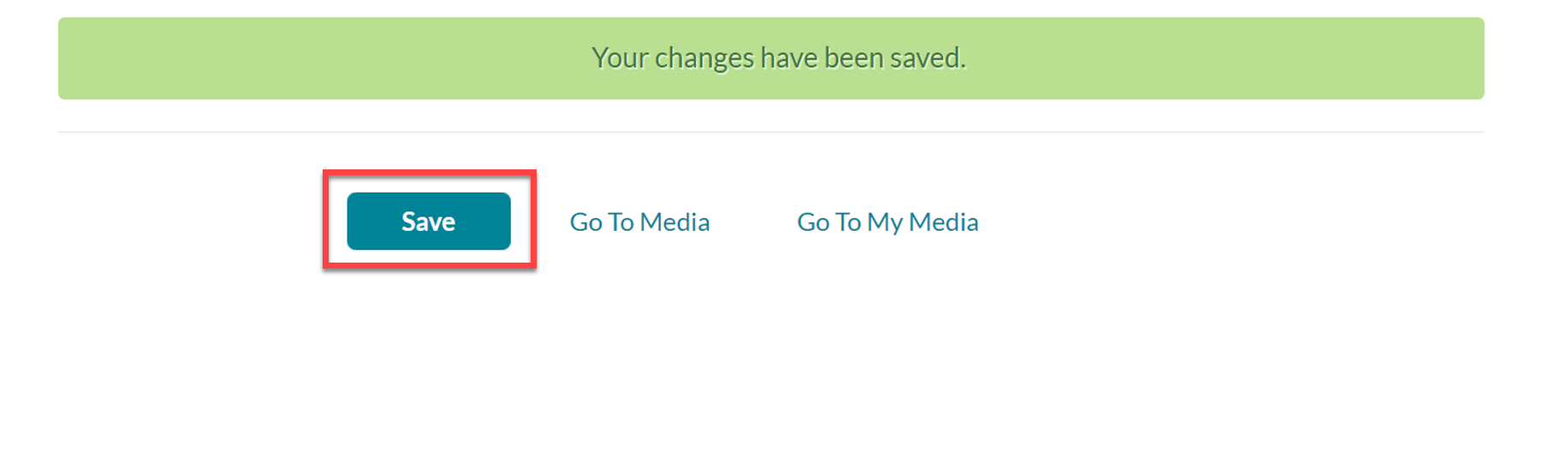Kaltura – Upload and Organize Media
Users can upload many common media file types associated with images, audio, and video to their My Media repository. To get started, access My Media for your account:
- Log in to canvas.unm.edu.
- In the Global Navigation, Click Account > My Media.
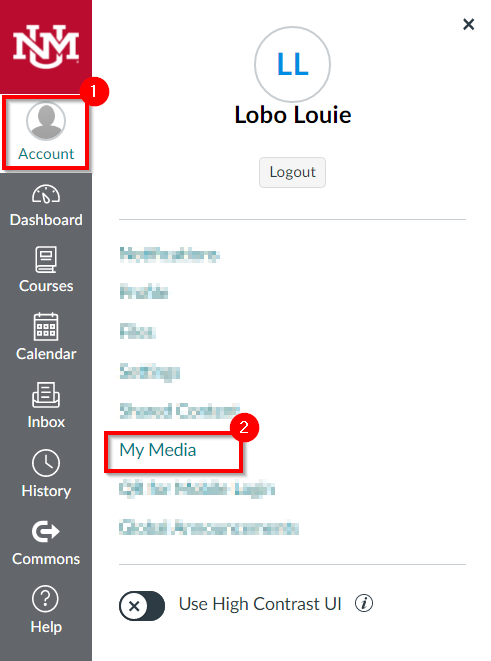
Note: If you are accessing Kaltura for the first time inside of Canvas, you may be asked to Authorize the Kaltura Tools in your account.
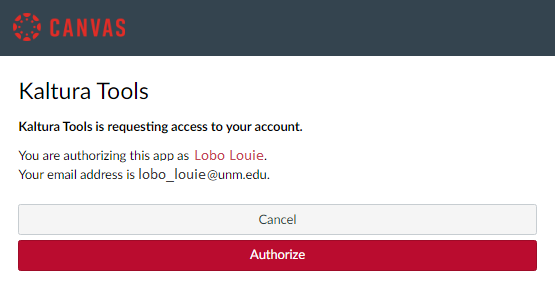
- Your My Media repository will load.
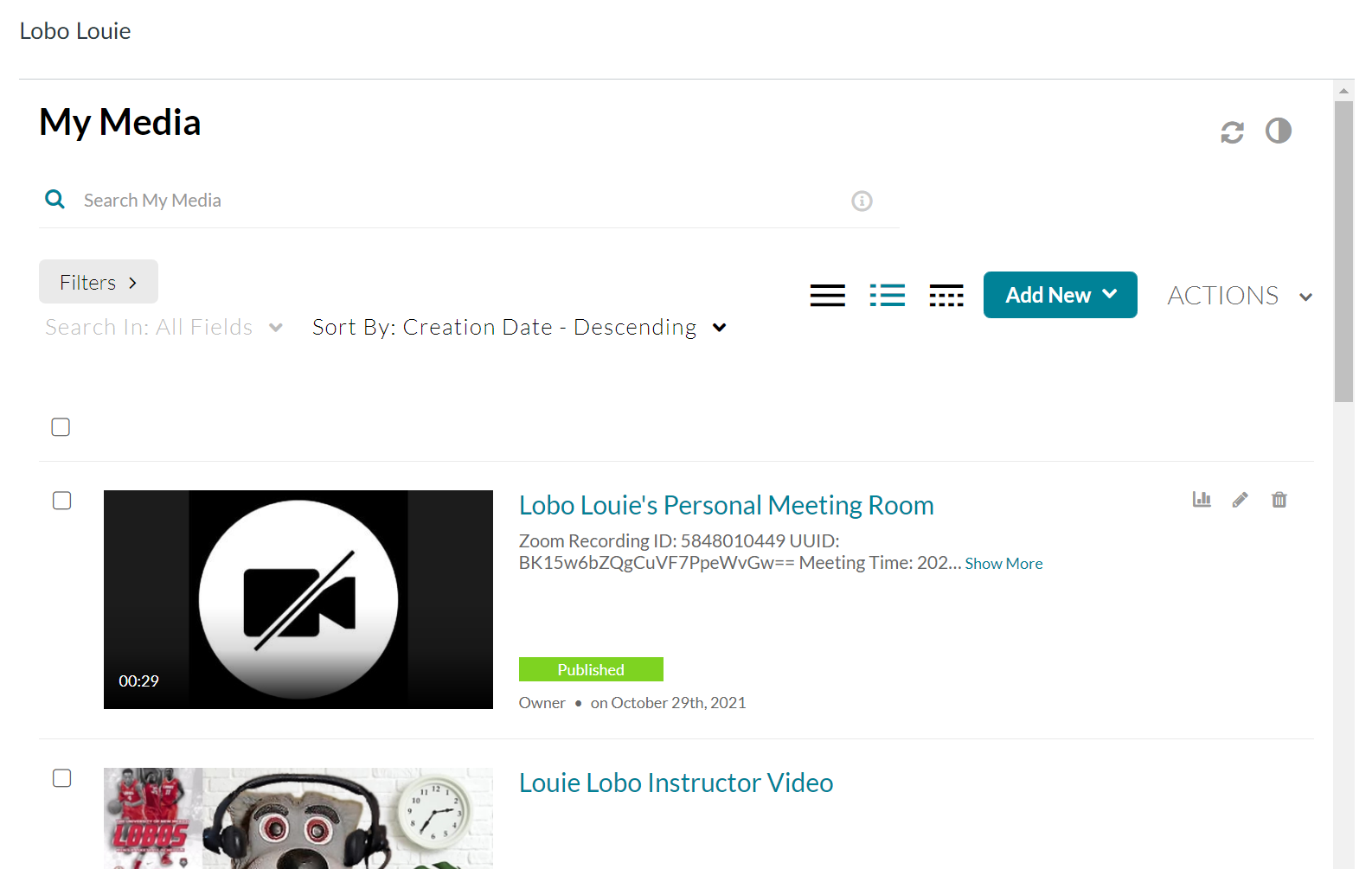
- From My Media, click Add New > Media Upload.
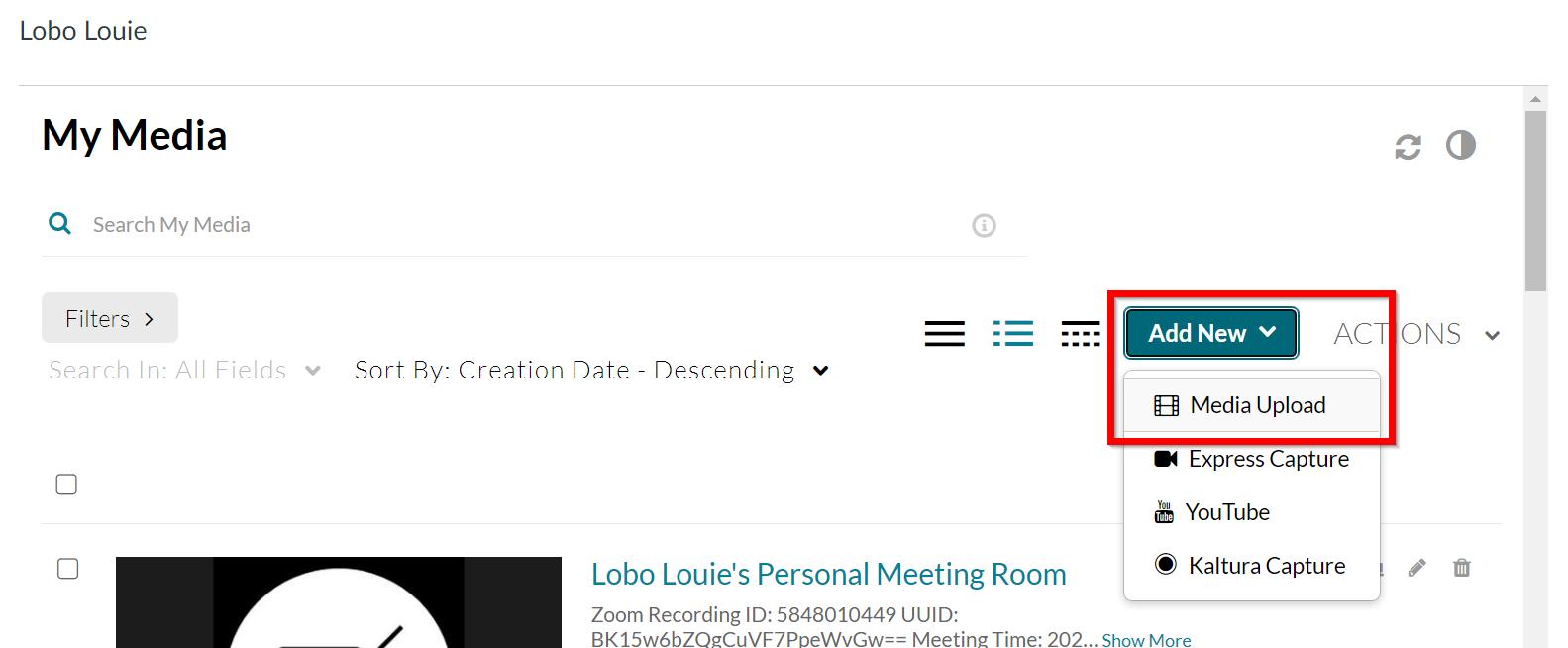
- The Upload Media screen will open. Drag and drop a file or click Choose a file to upload.
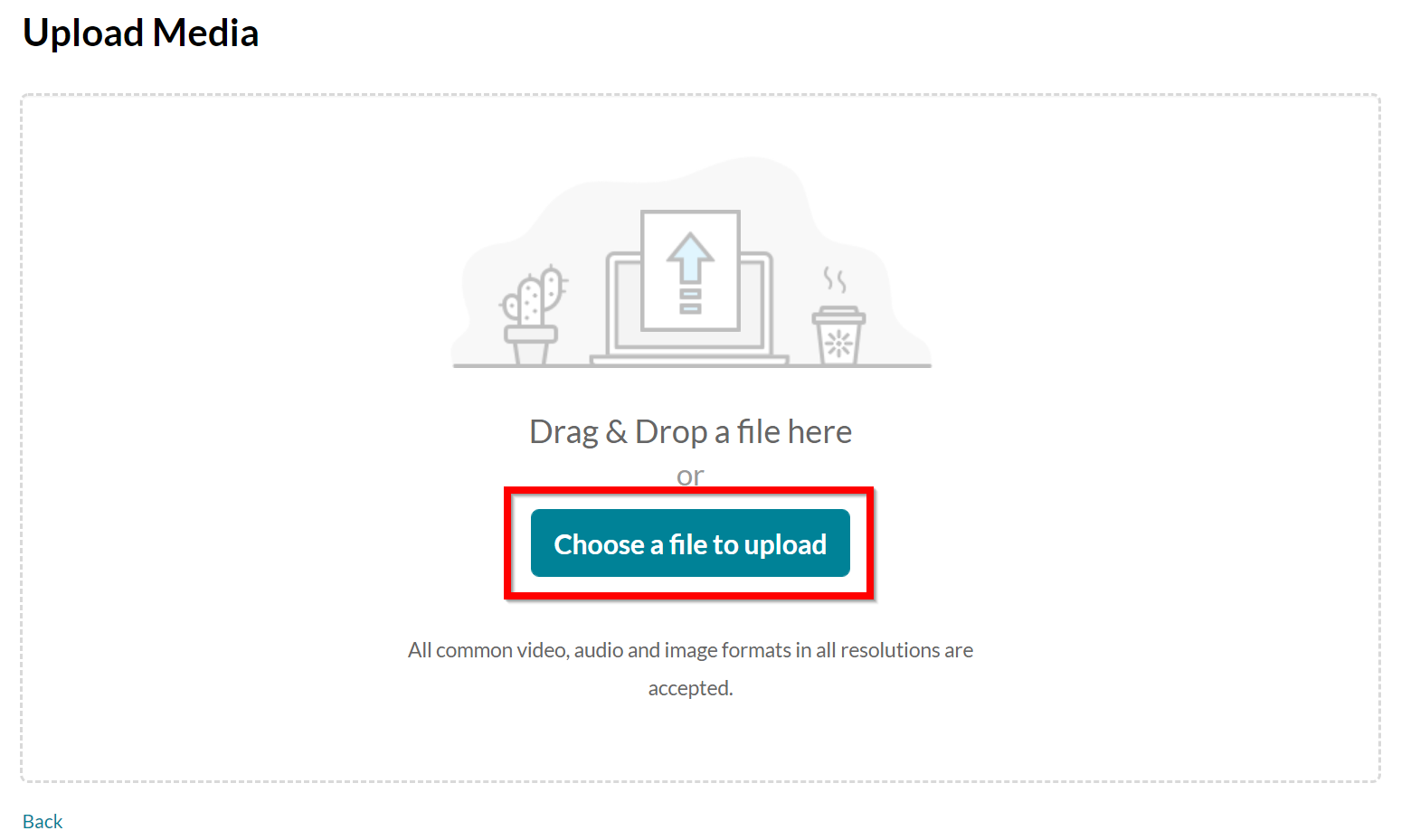
- Select the desired file and click Open.
- The upload will begin to process.
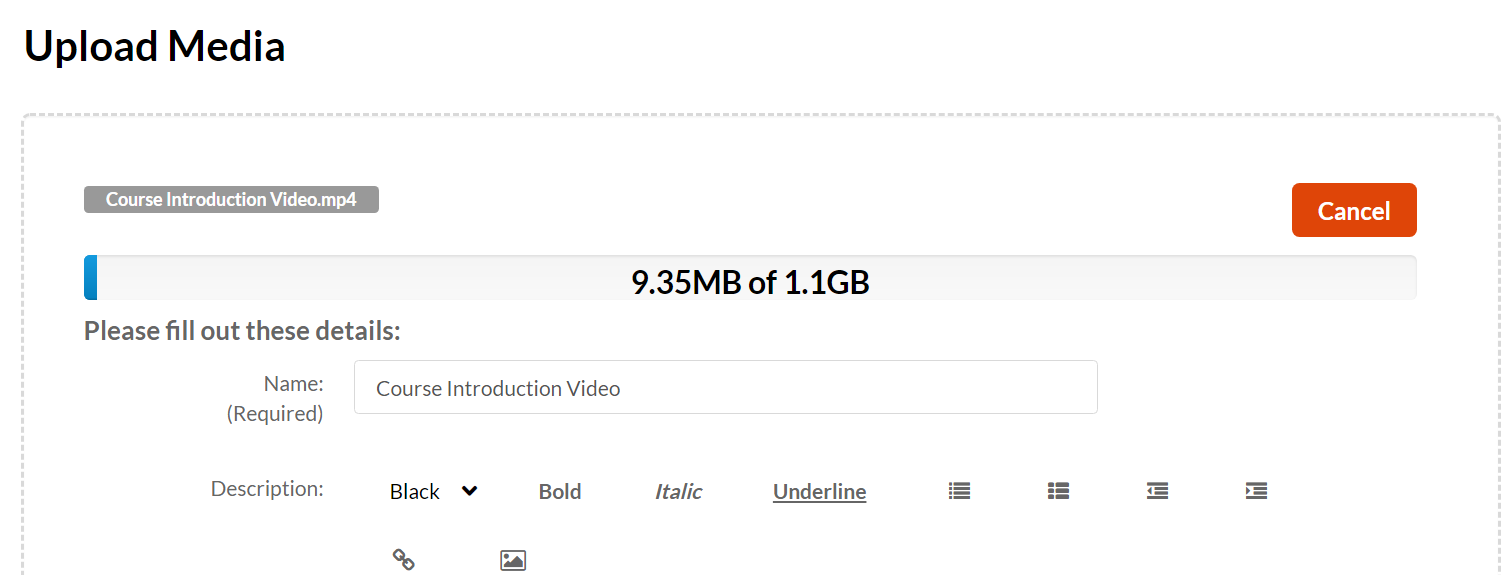
- (Optional) Change the name, add a description, and tags to better organize your content.
- Click Save.
- (Optional) If you are adding this content to a course’s Media Gallery, next to Publishing Status select Publish, place a checkmark next to the course’s name, and click Save.
- (Optional) Scroll to the bottom of the page and repeat steps 5-10 for additional uploads.
- Click Go To Media to view the entry or Go To My Media to be taken back to your My Media repository.
Note: Your entry may not be immediately viewable for playback. Entries are processed into a variety of formats to deliver them across a range of internet speeds and can take some time to be converted.