Pearson Revel Grade Sync
Note: Prior to the semester, instructors must make arrangements through the UNM Bookstore in order for Pearson Revel to work.
Once an assignment becomes available to students, you can sync its grades to your UNM Canvas course. Sync any and all “in-progress” or “past-due” assignments through the Pearson Instructor Dashboard.
1. From your UNM Canvas course, go to the "Redshelf" link, click the Pearson Revel materials, and click "Access Courseware.
2. If desired, select "Auto Sync" to toggle on Automatic Grade Sync.
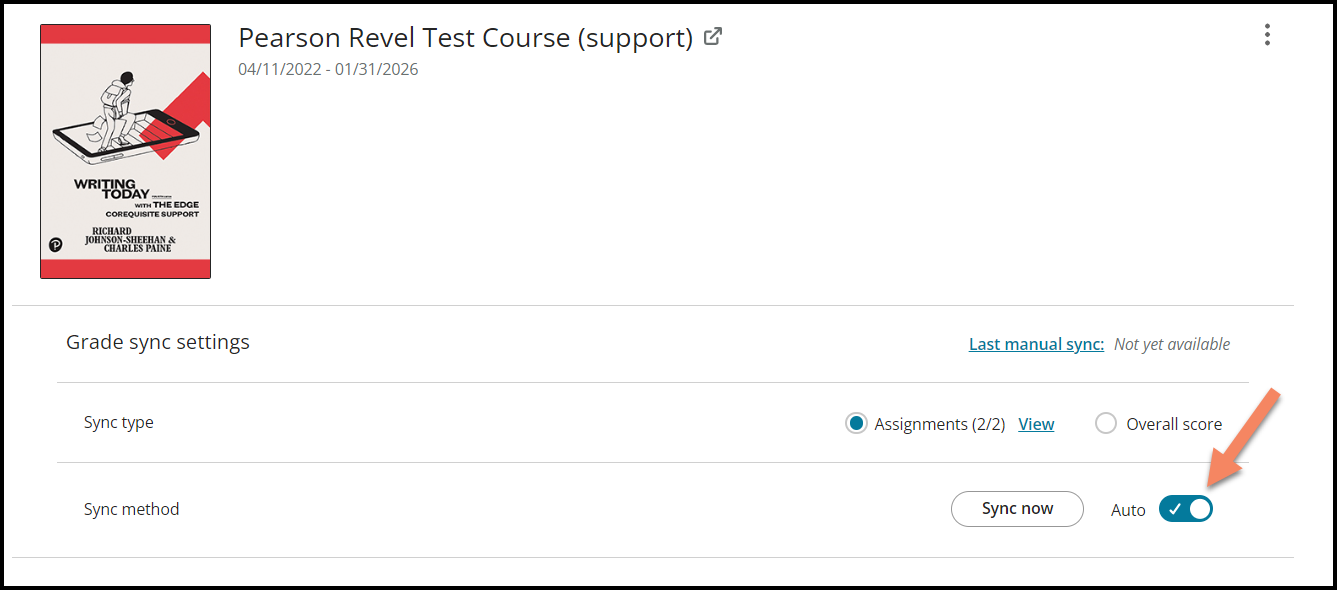
3. Select either "Assignments" to sync individual assignment scores from Revel to UNM Canvas or you can select "Overall scores" to sync students' overall/total scores from Revel to UNM Canvas.
If "Assignments" is selected, make sure that you go to "Select" and choose which assignments you would like to sync from Revel to UNM Canvas. Some Pearson content uses assignment weighting, in these cases only "Overall Score" grade sync is available. 
4. Select Save. A success message displays, notifying you of the total number of grades that were successfully synced.
5. Go to your UNM Canvas Grades area to see the assignment grade columns.
