Viewing Content - Alternative Formats
 What Is Ally and What Does It Do?
What Is Ally and What Does It Do?
Within UNM Canvas you can download alternative formats of files that may better suit your learning needs using a tool called Ally. Ally automatically creates alternative formats of certain file types so that you can access the version that is most appropriate for your devices and needs (e.g., structured PDF for assistive devices, HTML and ePub for mobile devices, MP3 for audio, electronic braille for braille readers, etc.).
Learning Content that Works for You
 Find a Higher Quality Alternative
Find a Higher Quality Alternative
The readability of your course materials can affect your comprehension and study practices. If you notice the original course file is a scanned PDF that you can’t highlight, copy-paste, or keyword search, try the OCRed PDF for an editable, easier to read document. Or if the font of the original is hard to read, try the ePub format to customize the font and contrast.
 Enhance Your Understanding
Enhance Your Understanding
Did you know when you engage different senses—like reading a text and listening to a text—that you activate different parts of the brain, which can enhance your understanding? Try reading the Tagged PDF first and then listening to the Audio MP3 for review. Or, if you are struggling to understand the text, you might try listening and reading at the same time.
 Improve Your Time Management
Improve Your Time Management
With your busy schedule, maximizing your time on task and study opportunities can help you reach your learning goals. If you’re reading on your mobile, try the HTML format for a file that’s responsive to your screen size so that you can read faster and with fewer distractions. Or listen to the Audio MP3 when you’re on the go for extra time reviewing your materials.
How Do I Access the Alternative Formats?
The capital A with the down arrow ![]() to the right of a file indicates that alternative formats can be generated on the fly and downloaded. Among the supported file types are PDFs, Microsoft Word and Microsoft PowerPoint documents, OpenOffice/Libre Office files, and uploaded HTML documents.
to the right of a file indicates that alternative formats can be generated on the fly and downloaded. Among the supported file types are PDFs, Microsoft Word and Microsoft PowerPoint documents, OpenOffice/Libre Office files, and uploaded HTML documents.
1. Click on the file in the course to view it.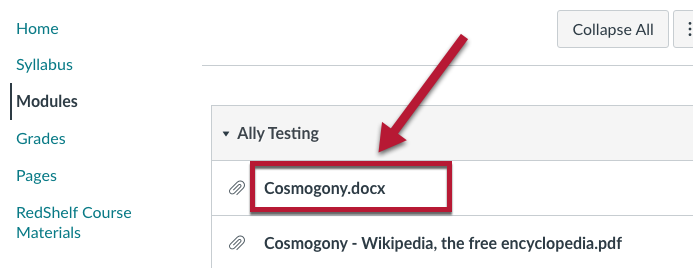
Note: if your content is one of these file types and you cannot find the Alternative formats menu option, then the Ally tool may be disabled in your course and you will need to contact your instructor.
2. Click on the Alternative Formats link.
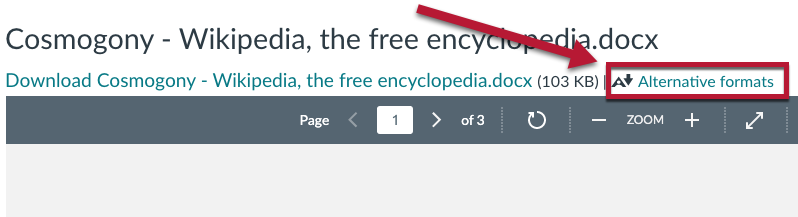
3. The list of available file types will be listed. Select the one you want, then click Download. (Depending on the file size, it may take a minute, so be patient.)
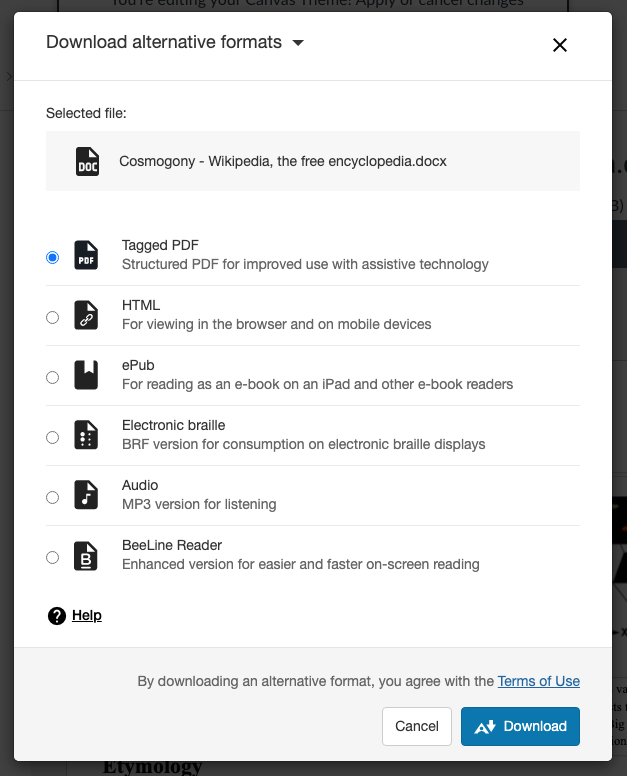
Note: The quality of the alternative formats depends on the quality of the original document (e.g., a scanned document that has a lot of shadows on the text may not generate the correct wording in the alternative formats).
Additional Resources:
Help Using Alternative Formats
Blackboard's Ally Help for Students
If you have any issues using the Ally tool, please reach out to UNM Canvas Support.
