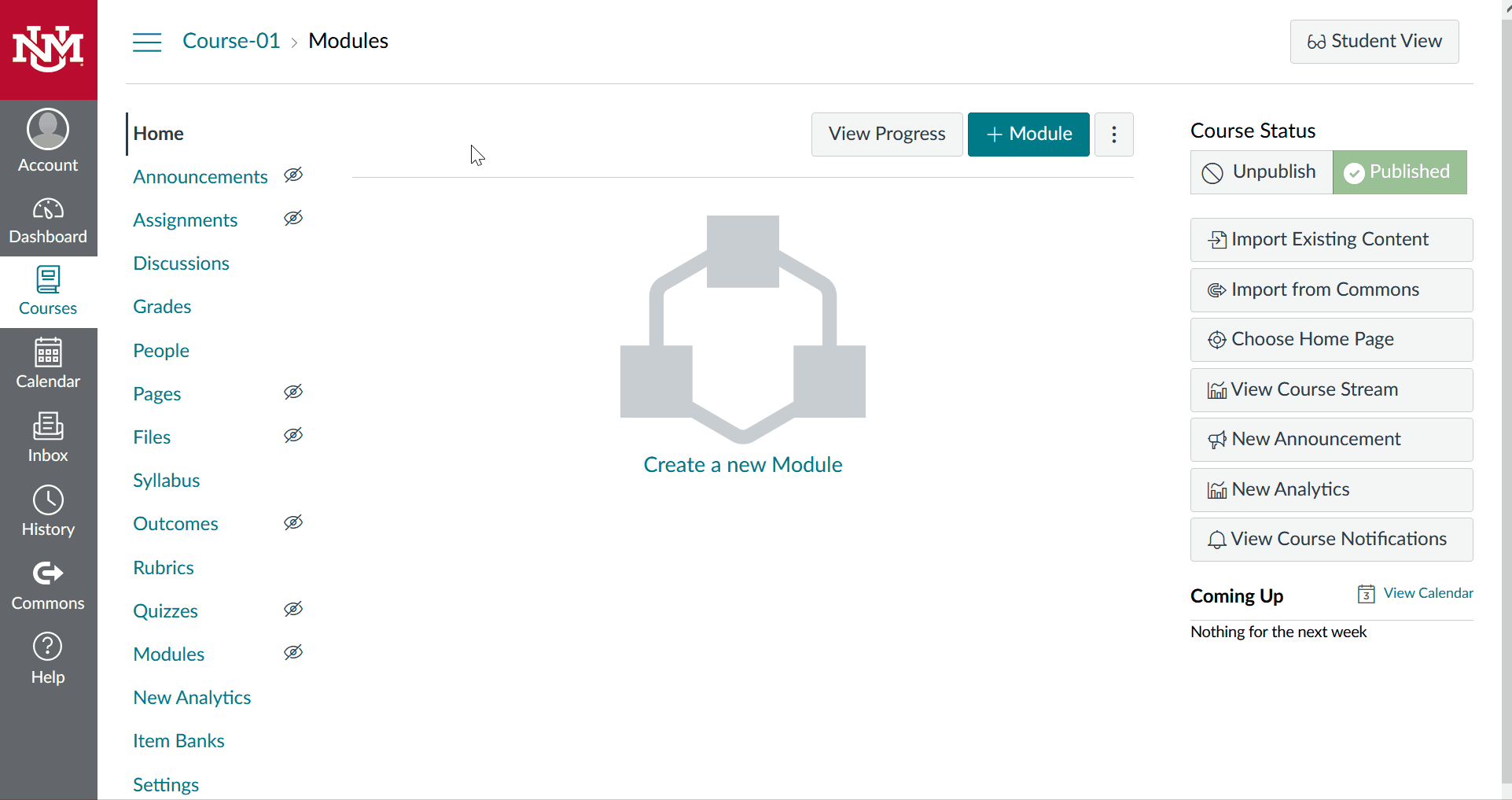Kaltura – Create a Video Assignment for Students
Having students submit videos as part of an assignment in Canvas can be a rich form of evaluation and provide instructors with an additional way to engage their students. Using Kaltura, your students can create and upload media from their My Media repository. To create a video assignment for your students, go to your course:
Note: Canvas includes a submission type of Online – Media Recordings. Choosing this option will mean any video uploaded to your course will count against your overall course storage quota (2 GB). There is no limit or quota for Kaltura video added to a course.
- Click the Assignments tool.
- Click + Assignment.
- Give your assignment a name.
- Provide a description of the assignment and any needed instructions.
Note: It may be helpful to provide your students with a link to instructions on how to Submit a Video Assignment.
- Assign points for the assignment.
- (Optional) Select or create an Assignment Group.
- Use the Display Grade as drop-down to select how the assignment will appear in Grades and to your students.
- For submission type use Online and check Text Entry.
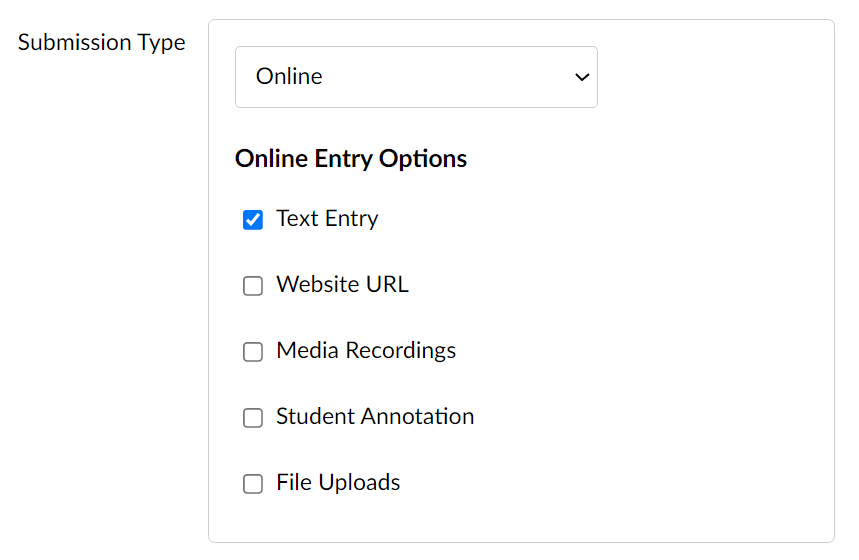
- Set the Due date and availability.
- Click Save or Save & Publish.