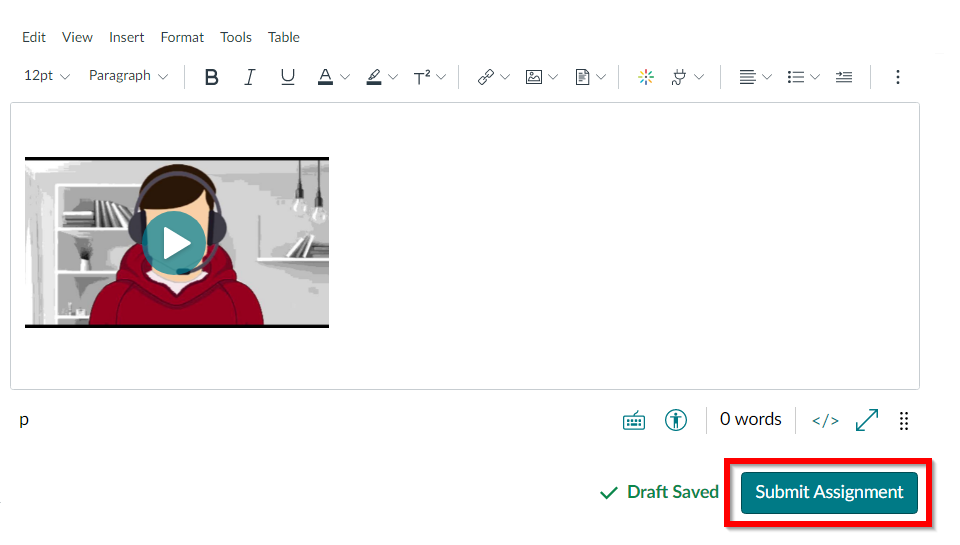Kaltura – Submit a Video Assignment
Your instructors may create specific video assignments that require you to add video to your assignment submission. In Canvas, video content can be added to any text assignment using the rich content editor and the Kaltura Embed Media button. While you can upload video or create Express Capture recordings from within the submission itself, it may be easier to create and/or upload videos to My Media before attempting to add them to your submission. See Upload Media, Kaltura Capture Desktop Recorder, or Express Capture Recorder for detailed instructions for creating or uploading video.
To embed a video into text assignment in Canvas:
- From your course’s Assignments tool, click the Assignment you wish to add video to.
- Once the text editor is open, add any text to include with your submission and click Embed Kaltura Media.
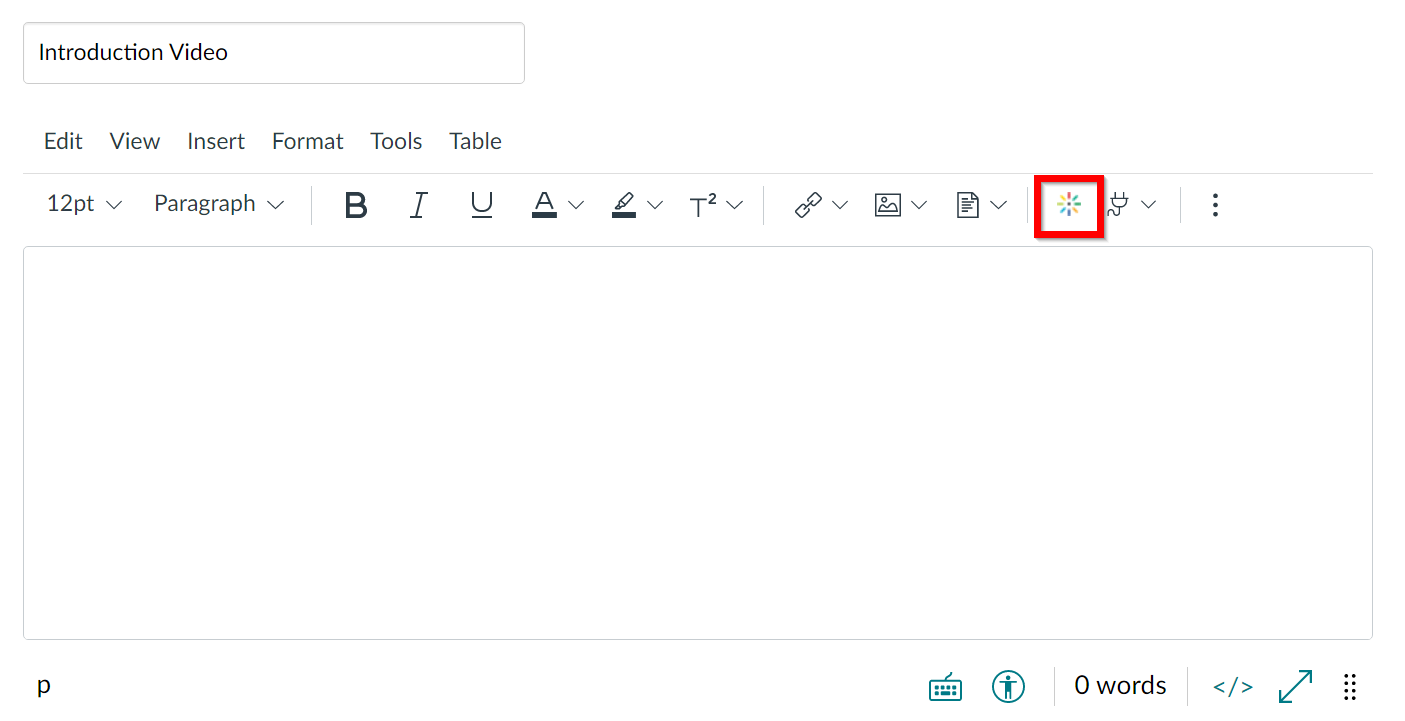
- In the Embed Kaltura Media window, click Embed to the right of the video you wish to include in your post.
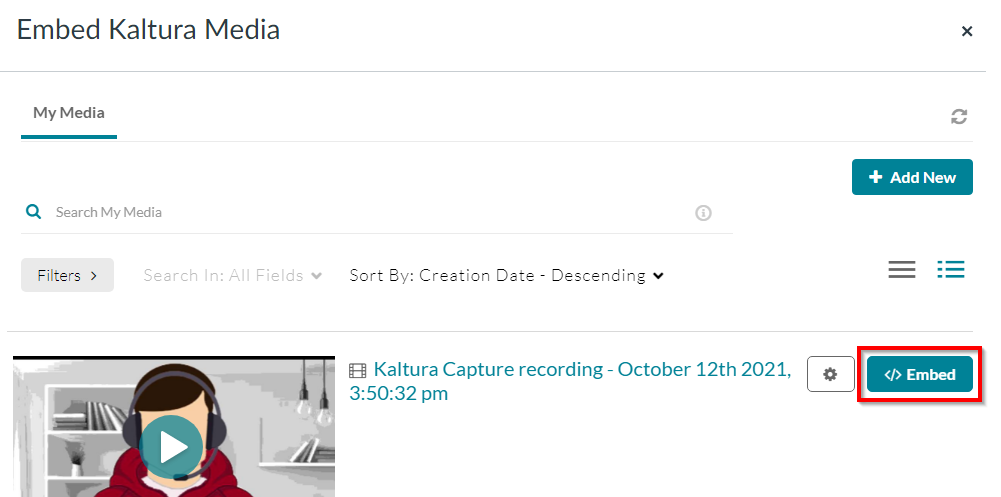
- Canvas will embed your video to the preview for your submission.
- Click Submit Assignment.