Kaltura – Import a Media Gallery from Another Course
- Click Media Gallery in the course navigation from the course you wish to import a Media Gallery to.
- Click the Channel Actions Button > Import.
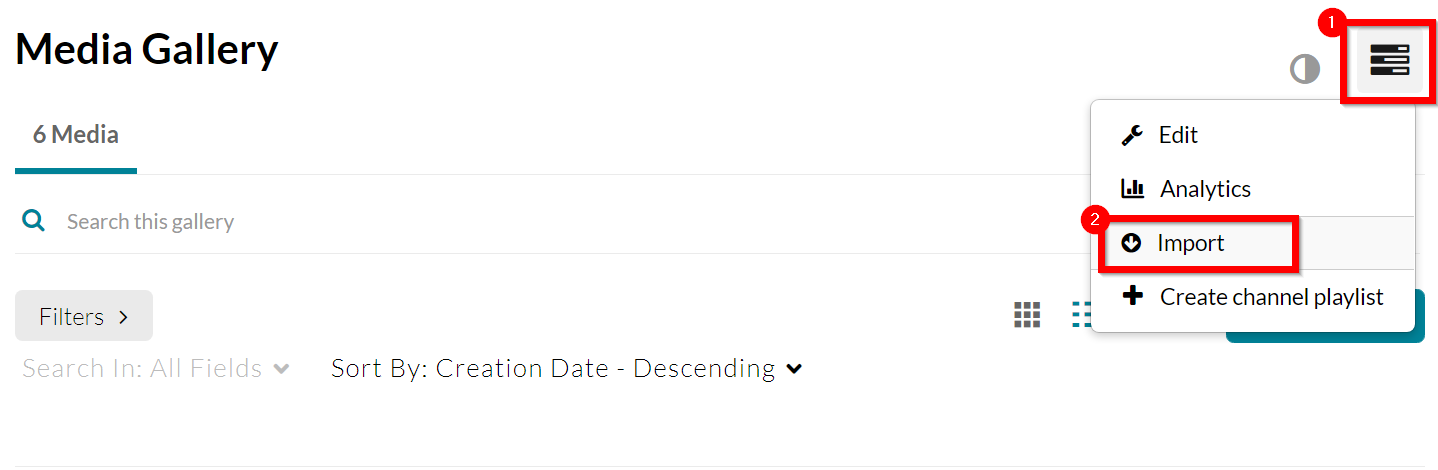
- Choose the Media Gallery you wish to import into your course.
- Click Import.
- This should begin the import process.
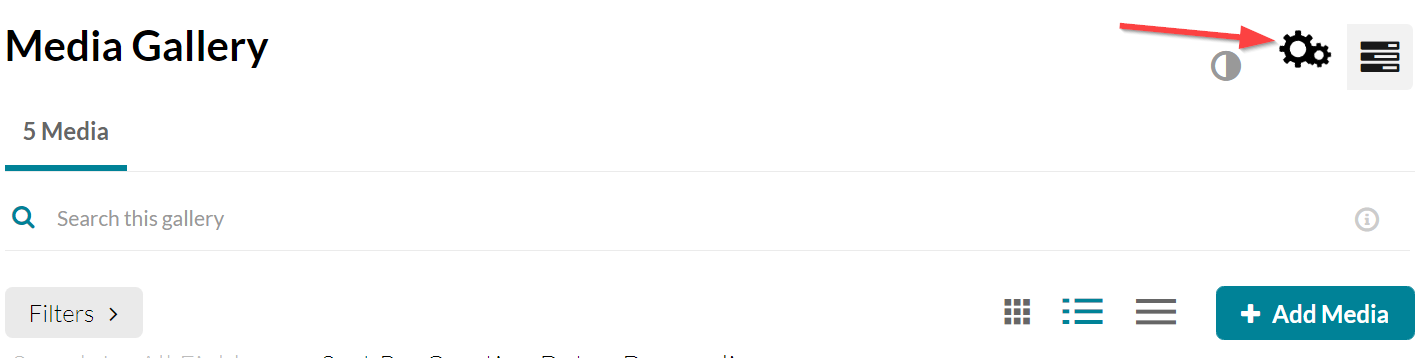
- A green bar at the top will indicate when the import is complete.

- Click the link in the green bar to refresh the page or use the course navigation to reload the Media Gallery.
- You should now see the content from your other course’s Media Gallery.
Note: This process is additive. Any media that already existed in your Media Gallery will not be removed when importing.
