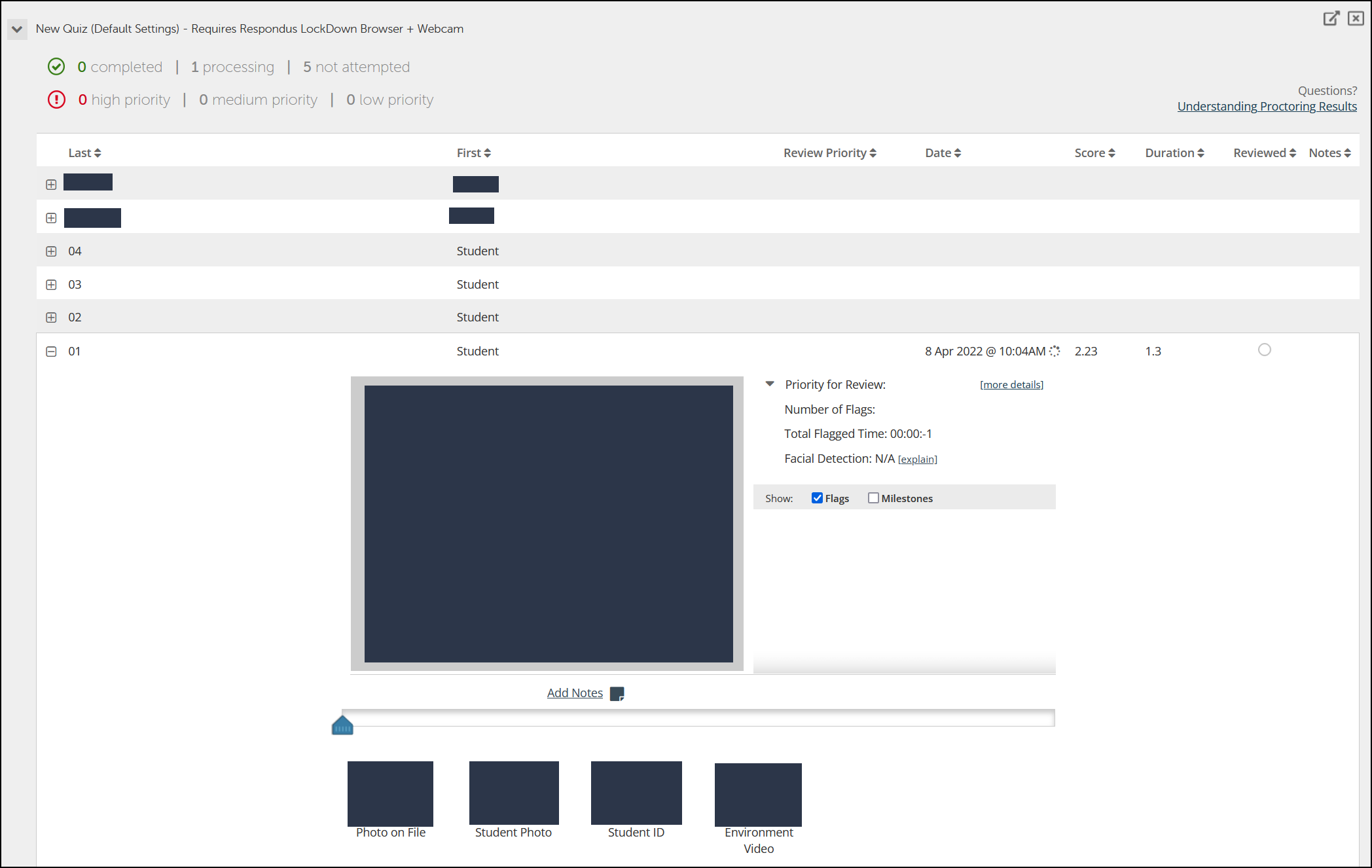Viewing Respondus Monitor Results
1. In the Course Menu click “Respondus LockDown Browser”.
2. When the Dashboard opens, click Continue to LockDown Browser.
3. Click the green down arrow to the left of the test you would like to view.
4. Select “Class Results”.
5. A roster of the students in the course is shown, along with the date, time, duration of the test, review priority, and grade (if applicable).
6. Click “[ + ]” next to the student you would like to review.
7. It will show the details of the startup sequence and the exam session in thumbnails below.
8. Click a thumbnail to view the video from the time indicated. Videos can be marked as reviewed or have comments added by the instructor.