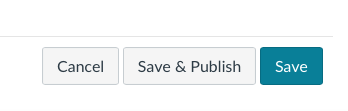Creating/Enabling Turnitin for an Assignment
It is important to inform students when their papers will be submitted to Turnitin, ideally through the course syllabus.
Instructors can also create a zero point draft assignment with unlimited attempts to allow students to check the Similarity Reports first, and make corrections, before submitting to the actual assignment. This aids in the development of student writing and research skills, allowing students to familiarize themselves with Turnitin and ensure proper citation.
1. Create an assignment (or edit an existing assignment)
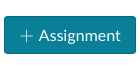
2. On the Edit Assignment page choose Online for the Submission Type and then enable File Uploads (this is the only option that will generate a Similarity Report for an attached file) to reveal the Plagiarism Review option. If you require students to submit a Kaltura video and upload a file, you will need to create multiple assignments (Text Entry must be used for Kaltura and File Uploads should be used for Turnitin).
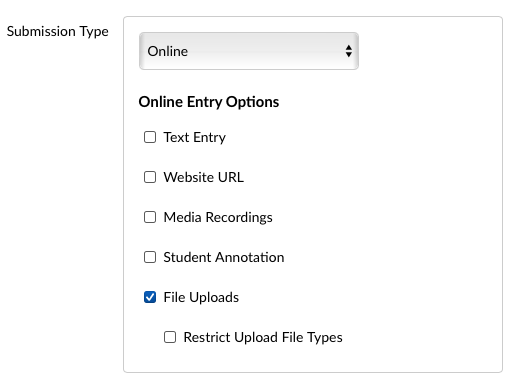
3. Choose Turnitin Similarity in the dropdown.
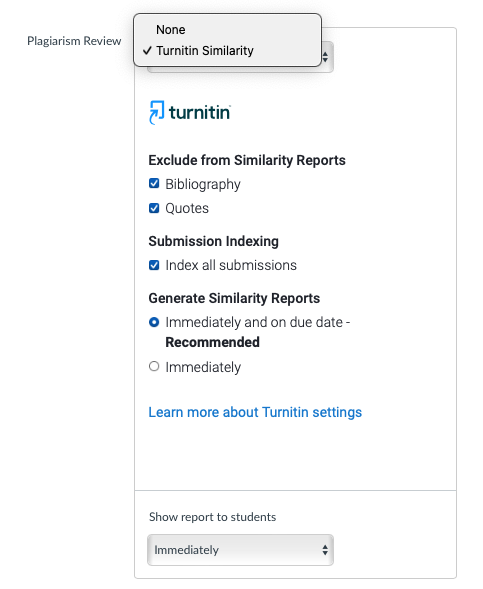
4. Customize the following Turnitin plagiarism settings:
- Exclude from Similarity Reports: Exclude text appearing in the bibliography, quotes or both from being checked for matches when generating Similarity Reports. You can override this setting in individual Similarity Reports.
- Submission indexing: When a submission is indexed by Turnitin, it is made available for comparison in future Similarity Reports. Who can match against a paper is based on your Turnitin license. On assignment creation, you can decide if papers submitted to your course will be indexed in this way or if you would just like them to receive a similarity report.
- Generate Similarity Reports: Choose a Similarity Report generation option that best suits your needs:
- Immediately: A Similarity Report will be generated at the time of submission
- Immediately and on due date: A Similarity Report will be generated at the time of submission and on the assignment's due date. We recommend this option as it allows for a collusion check within your class.
5. Click Save or Save & Publish to save your changes.