Add YouTube Content to Kaltura
You can manage YouTube links alongside your other Kaltura media through the Add New menu in your My Media repository. This linking can be beneficial for providing accurate captioning, adding YouTube content to a course’s Media Gallery, suppressing unwanted ads*, and offering a central place to manage YouTube content added to your Canvas courses.
To get started, access My Media for your account:
- Log in to canvas.unm.edu.
- In the Global Navigation, Click Account > My Media.
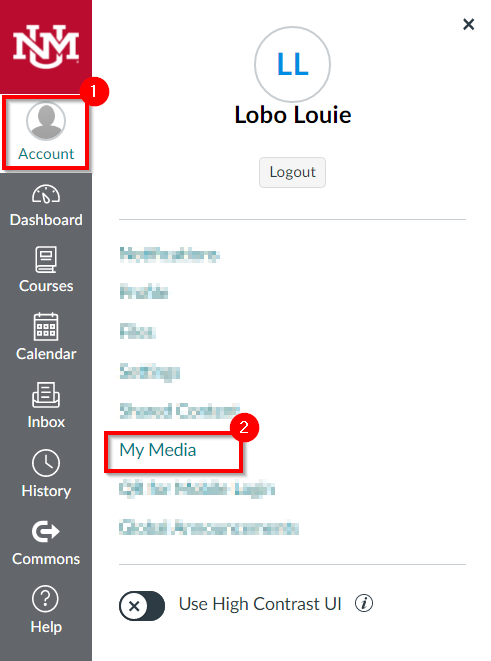
Note: If you are accessing Kaltura for the first time inside of Canvas, you may be asked to Authorize the Kaltura Tools in your account.
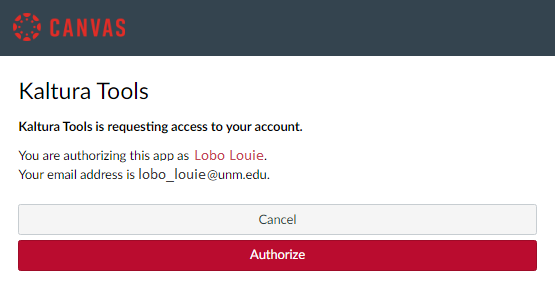
- Your My Media repository will load.
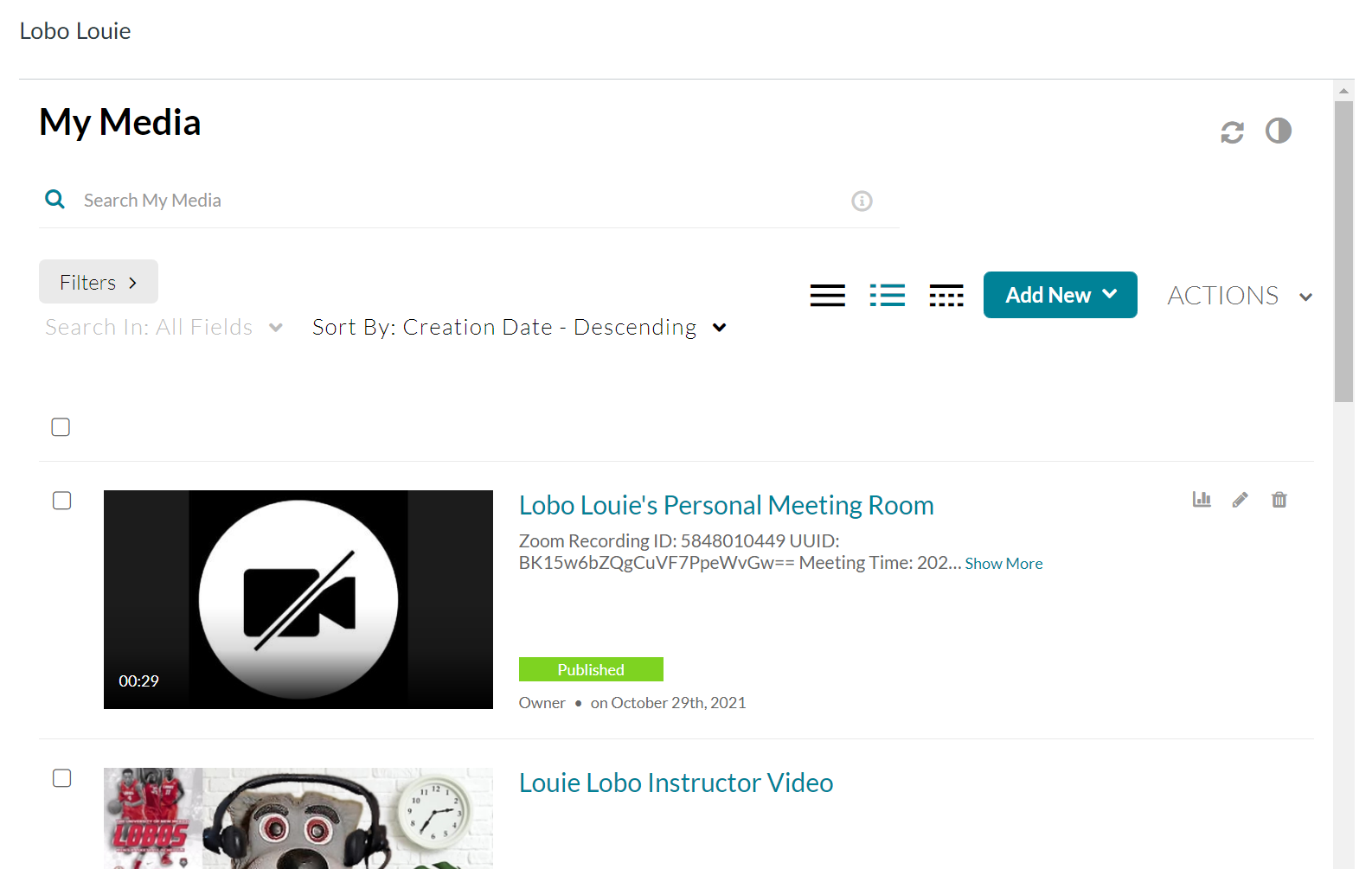
- From My Media, click Add New > YouTube.

- Next, type or paste the URL of a YouTube video into the text field.
- Click Preview.
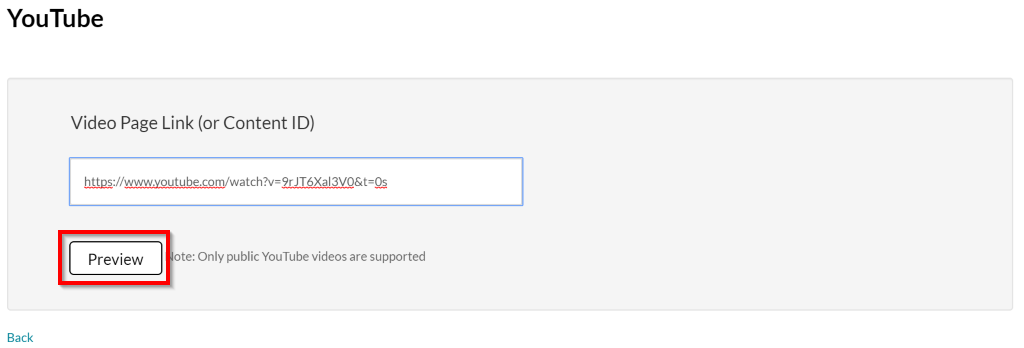
The YouTube video should load in the preview player along with its name and description.
- (Optional) Make any desired edits to the entry's Name, Description or Tags.
- Click Save.
- Click Go To Media to view the entry or Go To My Media to be taken back to your My Media repository.
After saving the entry, you can embed the video in a Canvas item or add it to a course's Media Gallery.
Limitations
- Kaltura is unable to link to private or age-restricted YouTube content
- YouTube content cannot be edited using the Kaltura video editor
- A YouTube entry's thumbnail cannot be changed
- YouTube content cannot be downloaded
- YouTube content cannot have chapters and slides added via Kaltura
- *Ad suppression for YouTube content is subject to change based on YouTube’s evolving policies, platform agreements, or technical updates ↩
