Kaltura – Publish Videos to a Course Media Gallery
Note: In order for your students to able to view your course’s Media Gallery, please be sure you have added it to your course.
To publish a video or multiple videos to a single course’s Media Gallery:
- Click Media Gallery in your course navigation.
- Click Add Media.
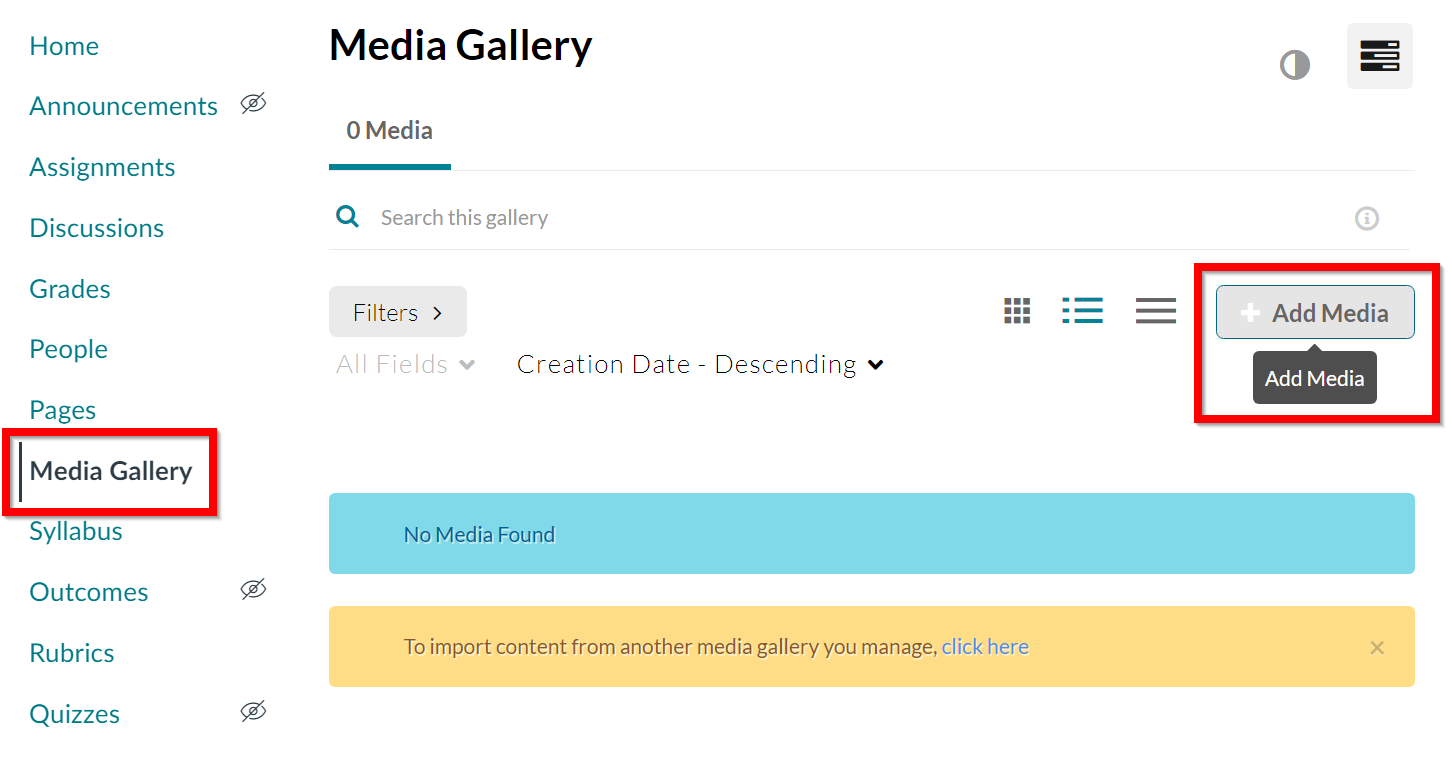
The Add Media page should load with a list of your videos. If you need to Upload Media or create a Recording, see the respective help documents for detailed instructions.
- Click the checkboxes to select the desired videos.
Note: You are currently limited to publishing 30 at one time.
- Click Publish.

The selected media should now appear in your course’s Media Gallery.
To publish a video or multiple videos to multiple course Media Galleries:
- In the Global Navigation, Click Account > My Media.
Note: If you are accessing Kaltura for the first time inside of Canvas, you may be asked to Authorize the Kaltura Tools in your account.
- Your My Media repository will load.
If you do not see the video you wish to add to your courses listed in your My Media repository, see Upload Media or create a recording with Kaltura Capture.
- Click the checkboxes to the left of the video you wish to add to your courses.
Note: You can choose to select multiple videos in this step, however, you are currently limited to publishing 30 at one time.
- Click Actions > Publish.
- Click the checkbox to the left of the courses you wish to add the videos to.
- Click Save.
The selected media should now appear in the selected course Media Galleries.
