How do I opt out or switch between the Course Materials Complete and Course Materials Select options?
You can change your plan or opt out before your course’s Add/Drop Deadline (see the How to Determine Your Course's Add/Drop Deadline section below).
- Opt Out means you remain in the course but choose to get materials elsewhere (or not at all).
- You may switch between your available plans at any time before the deadline.
- Changes can be made and reversed until 11:59 PM on the day of the deadline.
NOTE: For billing or opt-out questions, email coursematerialsaccess@unm.edu. Be sure to include:
- Your full name and student ID
- Course information (department, course number, and section)
- A brief explanation of your question or issue
Steps to Opt Out or Change Plans
1. Log in to UNM Canvas: Click Account and then My Shelf.
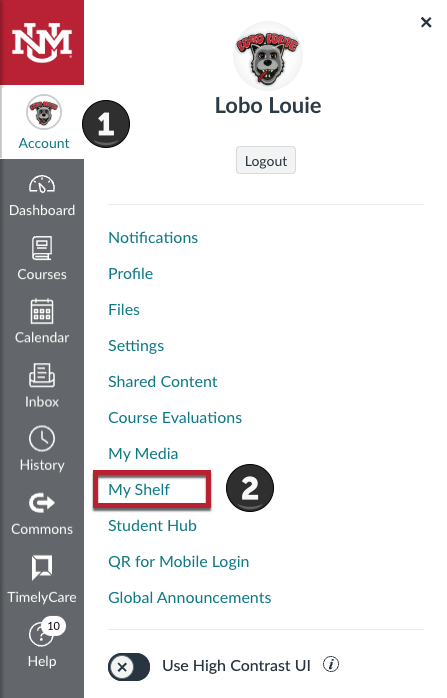
2. Click: View Plans.

3. Review Plan Options: Main Campus undergraduate students are automatically enrolled in the Course Materials Access Complete plan and are the only students that will see this option. You can instead select the Select plan or opt out entirely.
To opt out of all materials, click Select & Continue under the Global Opt Out option.
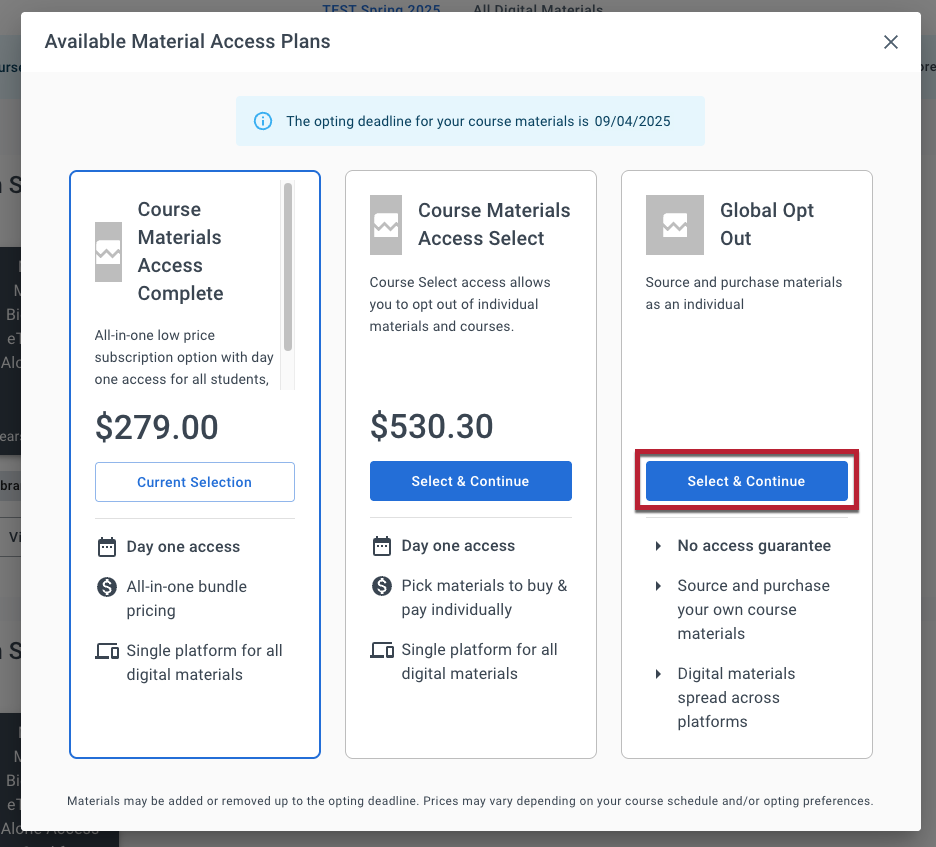
4. Choose your reason for opting out: Select a reason from the dropdown menu and click Submit.
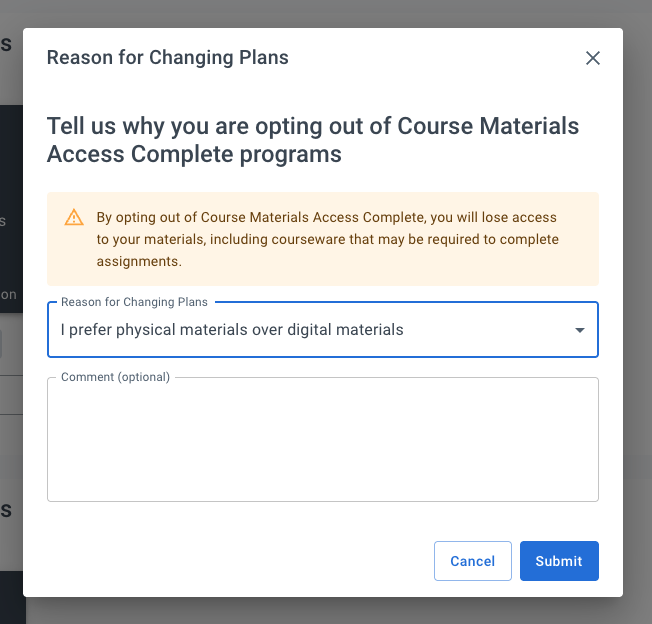
5. You are now opted out. To opt back in, repeat Step 2 by clicking View Plans.

6. Choose either the Complete (Main Campus Undergraduates only) or Select plan to re-enroll in a materials plan.
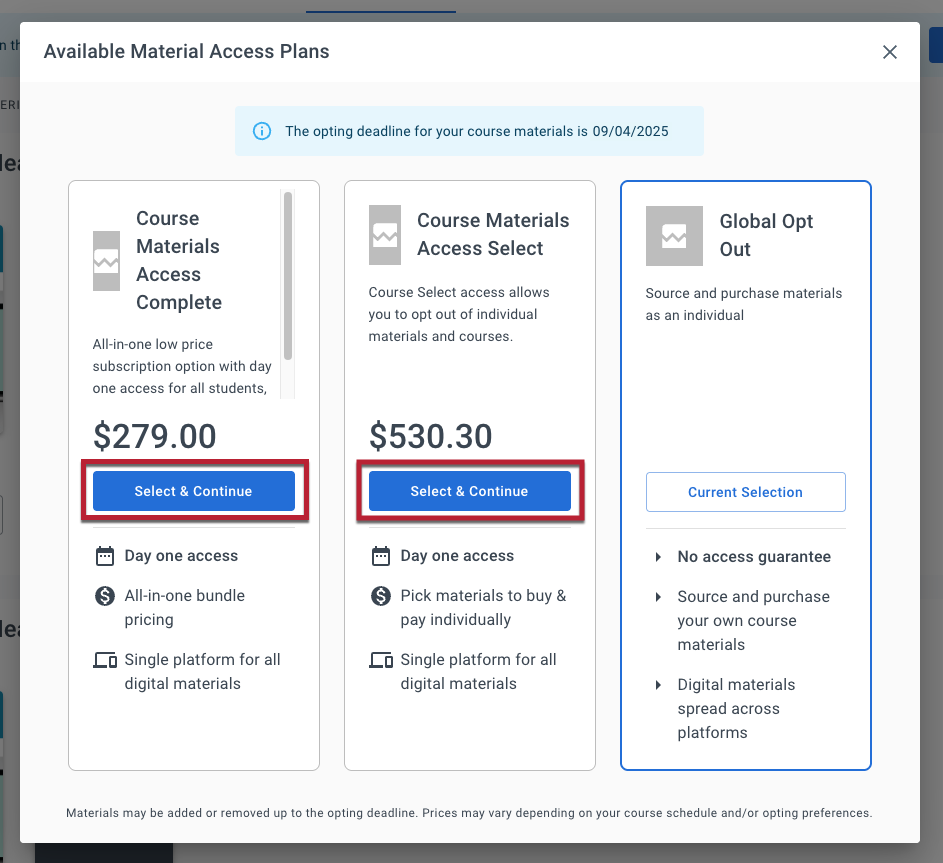
7. If you choose the Select plan: You can opt out of specific materials individually.
8. To opt out individually: In My Shelf, click 1. View Details and then 2. Opt Out.

How to Determine Your Course's Add/Drop Deadline:
The Add/Drop deadline matches the Registrar’s label: "Last day to DROP without ‘W’ grade and 100% tuition refund on LoboWeb".
To find it:
- Visit the Office of the Registrar.
- Click on “Semester Deadline Dates” in the left margin.
- Find your term (click the term to expand the accordian if needed) and look for the date corresponding to “Last day to DROP without ‘W’ grade and 100% tuition refund on LoboWeb”.
