Schedule Meetings During Instructor's Meeting Times
The Appointments feature in the Zoom integration with Canvas allows instructors to create designated time slots students can use to book and instantly schedule one-on-one Zoom meetings. By booking meetings during their instructor's available appointment times, students can easily schedule and attend office hours or personalized Zoom meetings with their instructor.To schedule an appointment with your instructor,
1. Click the Zoom Meetings tool from your course navigation.
2. Click on the Appointments menu item.
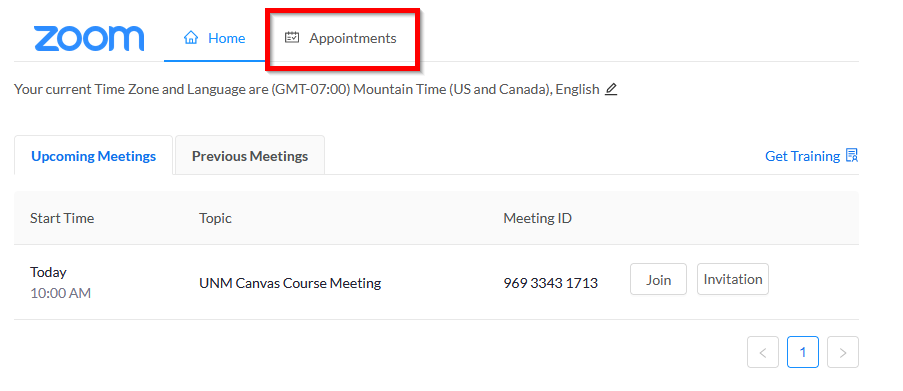
3. In the Schedules tab, click the relevant appointment block.
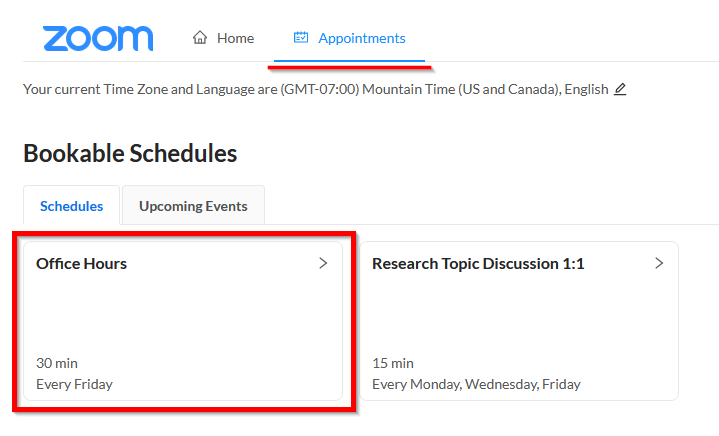
If your instructor has no upcoming availability, you will see “There are currently no bookable schedules for this course.”
4. Use the calendar selector to pick a date.
Note: If your cursor changes to a restricted icon, the date you are attempting to select is outside of your instructor’s available appointment times.
5. Choose one of the available time slots.
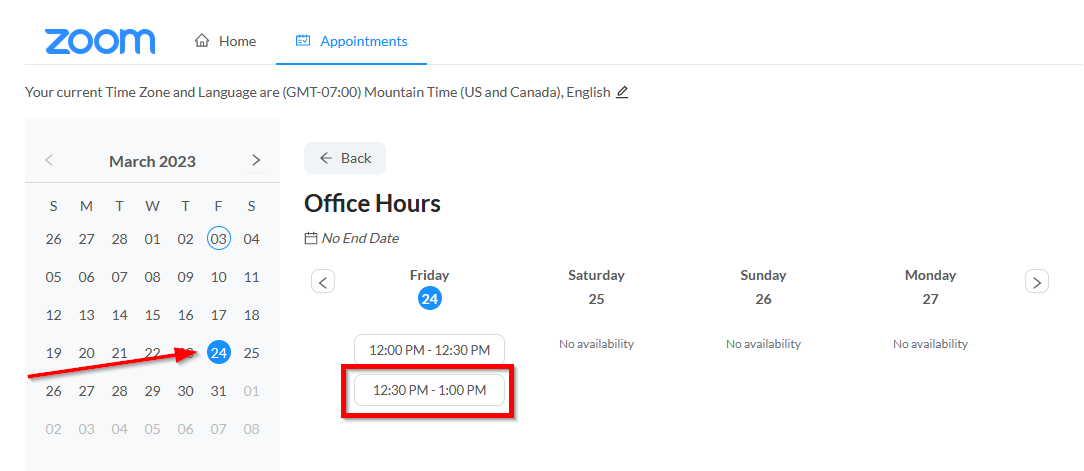
6. Confirm your selection by clicking Book.
A green badge will indicate a successful booking. If you receive an error, the appointment time may no longer be available. Click Back and repeat steps 3-6 to retry your selection.
To join a scheduled appointment,
1. Click the Zoom Meetings tool from your course navigation.
2. Click on the Appointments menu item.
3. In the Upcoming Events tab, click the Join button that corresponds to the proper meeting.
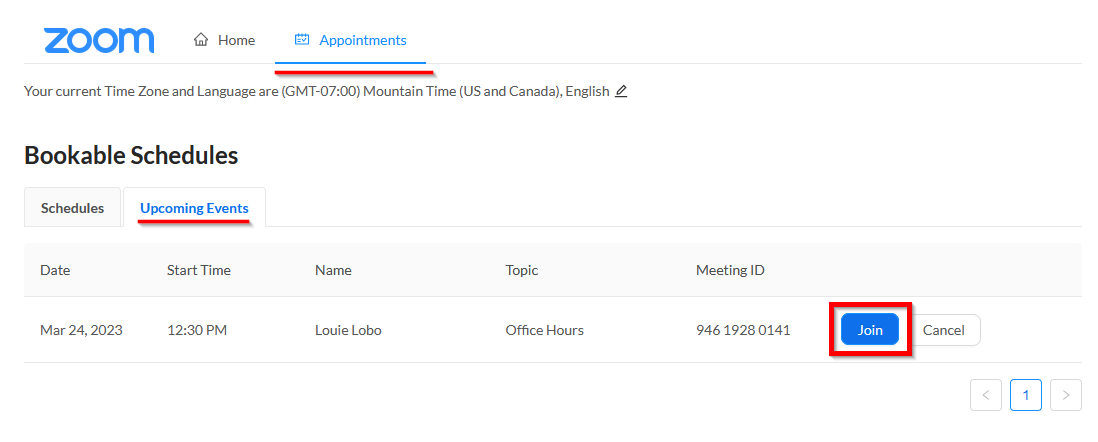
4. You may be prompted by your browser to Open Zoom Meetings.
5. Read and agree to the Zoom Notices and Terms of Use.
6. Select one of the Audio Conference Options (in most cases Join with Computer Audio).
Relevant Documentation (Students):
Zoom - Schedule Meetings During
Instructor's Appointment Times
