How to link Cengage with your Canvas Course and deploy activities
Before continuing with these instructions, please make sure you have first set up RedShelf and the Cengage tool in your course.
- Click on the Cengage Tool that was enabled in your Course Menu. You will be asked what “type of user are you?”. You will want to log in with the Instructor account that your materials are associated with. If you are unsure which account you should log in with or if you should create a new account, please, consult with your Cengage Representative or see the Instructor Support page for more help.
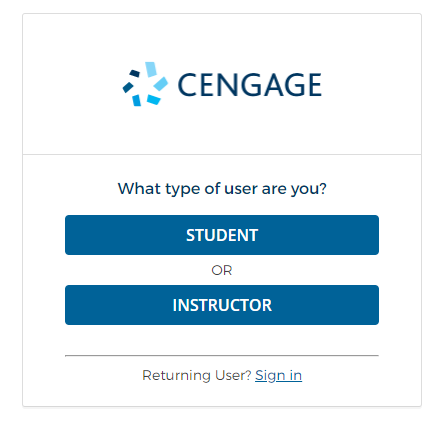
2. Once you are logged in, you will be prompted to select a Homework Platform. Select the option that applies.
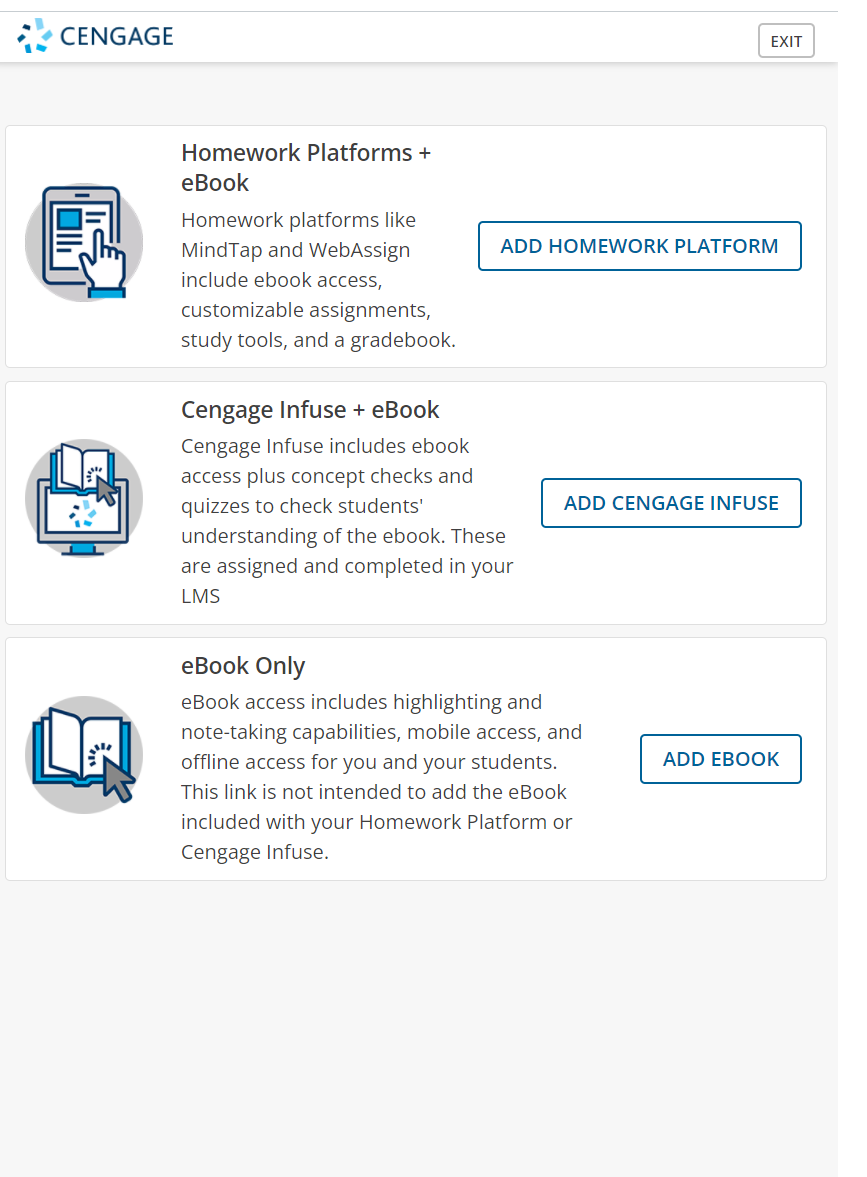
3. Depending on the material you will be using in your course, you may need to follow specific instructions to set it up. Please select the documentation that applies to your material below:
Deploying activities and resources
Once your Cengage material has been linked to your course, you can choose to deploy activities and resources directly to your Canvas course.
1. Click on the Cengage Tool and choose the option to “Select Content” next to your paired material.
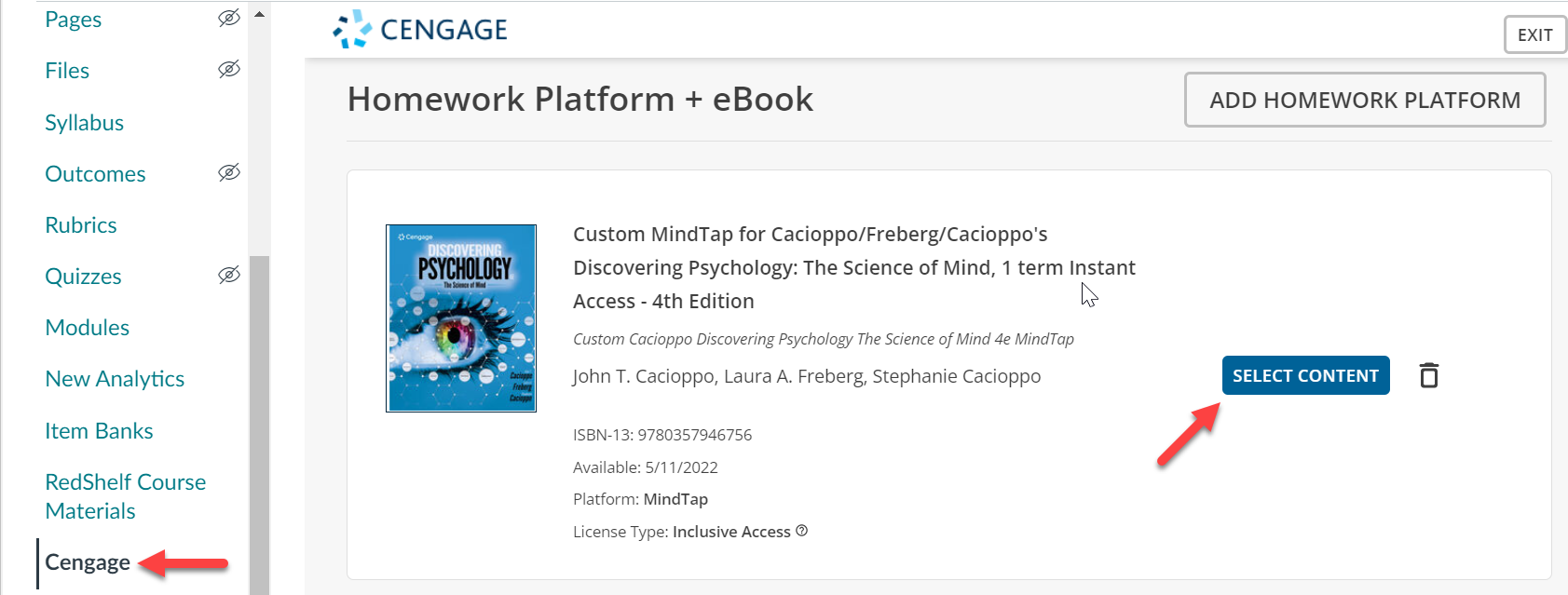
2. Depending on the material you are using, you may want to follow specific instructions for deploying assignments. Please select the material that applies below:
