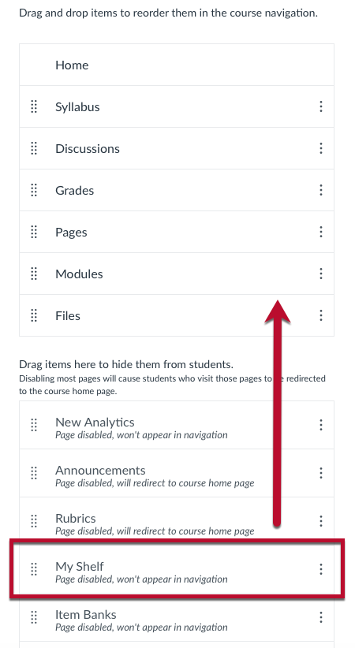How to Add RedShelf to a Course in UNM Canvas
Summer 2025 Instructions
1. From inside the course click Settings on the bottom of the course menu.
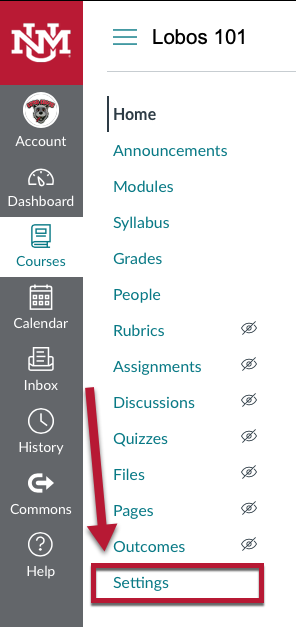
2. Click the Navigation tab at the top of the Settings page.
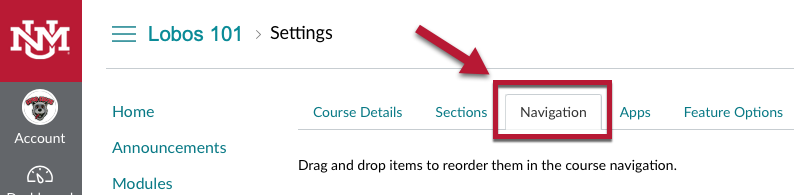
3. Drag RedShelf Course Materials up to the visible course navigation area and then scroll down and click Save.
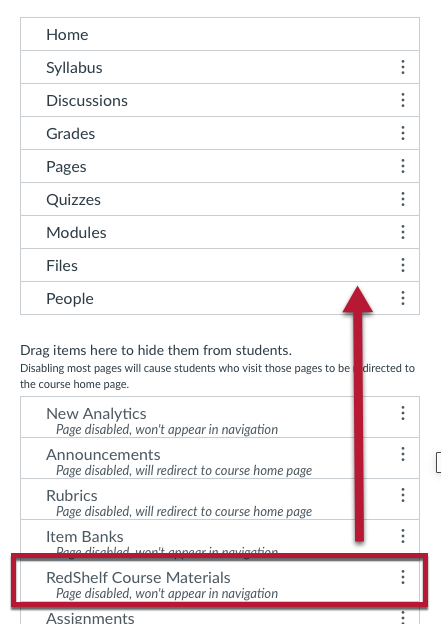
Fall 2025 Instructions
1. From inside the course click Settings on the bottom of the course menu.
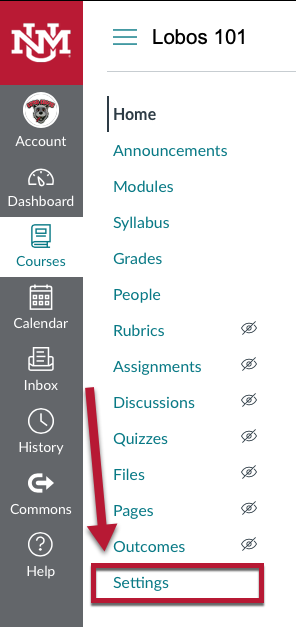
2. Click the Navigation tab at the top of the Settings page.
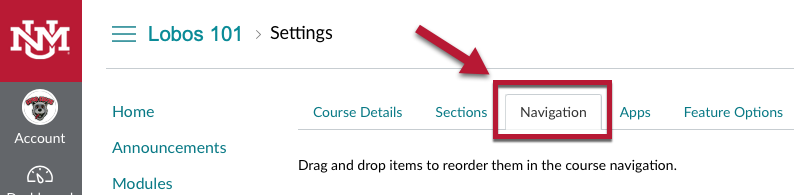
3. Drag My Shelf up to the visible course navigation area and then scroll down and click Save.