How to add WileyPLUS to your Canvas Course.
The information below covers the steps necessary to set up WileyPLUS in your course.
INSTRUCTORS: Before you begin:
- If you are using Inclusive Access, you must have made prior arrangements with the UNM Main Campus Bookstore to utilize the WileyPLUS materials.
- To enable WileyPLUS, you will first want to follow the instructions to set up RedShelf in your course. (RedShelf is necessary for students to be able to opt-out).
- After RedShelf has been configured, click on Settings in your Course Navigation Menu.
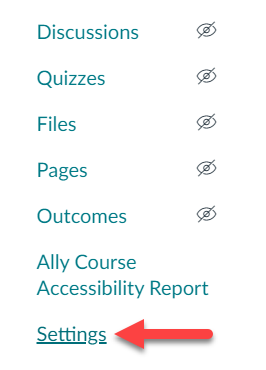
- Click on Navigation, and drag the Wiley Course Resources tool from the Hidden section to the Course menu section.
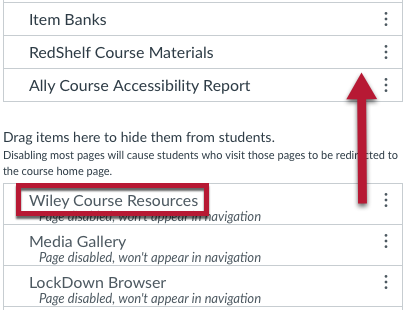
- Click Save.
- The Wiley Course Resources tool should now appear in the Course menu.
- The next step is to link your WileyPLUS material to your Canvas Course. Please visit How to log in and activate a WileyPLUS course .
