Kaltura – Use Media Gallery for Student Projects
Your instructor may opt to use your course’s Media Gallery to create a place for you to add video that can be viewed by your class as part of a project or assignment. If your instructor has directed you to share audio or video to the Media Gallery, you should find the link in your course navigation. If you do not see the Media Gallery, you may want to double-check with your instructor to be sure they didn’t intend you share your video through a discussion post or video assignment.
To add your video to your course’s Media Gallery:
- Click Media Gallery in your course navigation.
- Click Add Media.
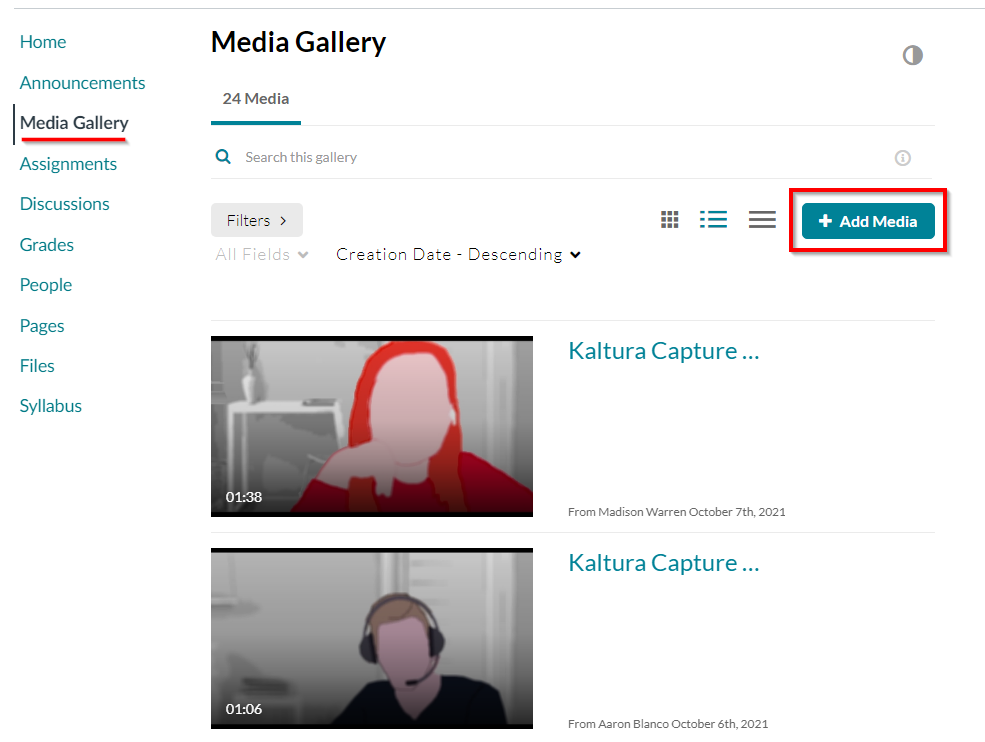
- Click the checkboxes to select the desired videos.
- Click Publish.
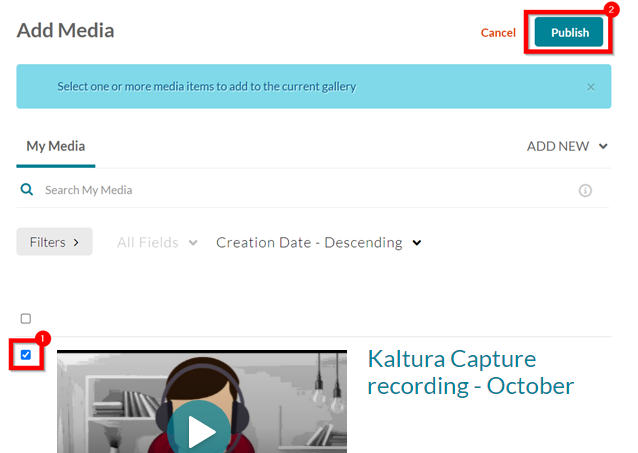
Your video may have to be approved by your instructor before it appears in the media gallery. As always, check with your instructor if you have questions.
