GoReact Grade Synchronization
When GoReact is integrated into Canvas, student grades will automatically be added into your grade book for the course after the points evaluation for GoReact assignments is completed. Grades posted in GoReact should automatically pass back to your Canvas grade book in a process called grade passback. Please note the following:
- The "Show feedback & grades" toggle must be enabled in the GoReact app.
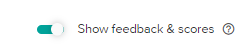
- The points must match between your Canvas and the GoReact assignment.
- Grade passback will not work for submissions created by the instructor (most commonly with the "Create Videos" button on Live review assignments).
- Grade passback will not work for submissions with multiple Presenters (most commonly on group recording assignments).
Individual Assignment Link Integration
When you integrate a link for an individual assignment, the individual assignment grade will be transferred to your Canvas grade book in its own column.
Note: Remember that for every LTI enabled link, there is one grade book column.
Instructor Documentation
Activity Management
Feedback and Grades
- GoReact Grade Synchronization
- How to Provide Feedback on Videos
- How to Create Rubrics
- How to Grade Videos
Instructor Support
Student Documentation
Recording Instructions
- How to Record Videos
- How to Upload Videos
- How to Record Group Recordings with Multiple Presenters
- How to Add Video Participants
