How to integrate GoReact activities into your Canvas course
The information below covers the steps necessary to set up the GoReact integration in your course.
INSTRUCTORS: Before you begin:
- GoReact is delivered codeless as licenses to instructors via License management for the SIGN department. Please contact the License Administrator for more information if you wish to use GoReact assignments. If you are interested in using this tool but are not part of these departments, please contact UNM Canvas Support.
- Click on Assignments in your Canvas course menu.
- Click on the +Assignment button on the top right.
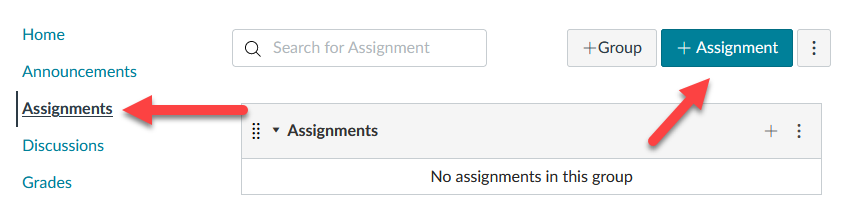
- In the Assignment Name field, enter a descriptive name for the activity.
- Enter the rest of the Assignment settings to your preference.
- Set the Submission type to External Tool.
- Click Find in the Enter or find an External Tool URL Select GoReact.
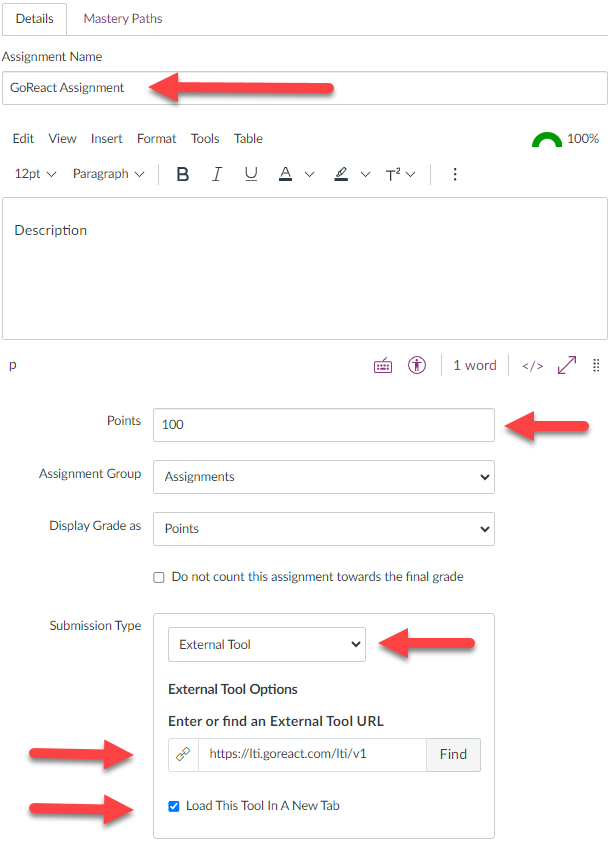
- Check the box to Load This Tool In A New Tab.
- Create the Assignment. GoReact will launch and you can set up the assignment. There is no homepage for GoReact assignments, as the instructor you can access individual assignments by opening the same assignment item in Canvas.
- Select settings for your GoReact activity. For more information about activity settings, please visit How to Choose Settings for GoReact Activities.
Instructor Documentation
Activity Management
Feedback and Grades
- GoReact Grade Synchronization
- How to Provide Feedback on Videos
- How to Create Rubrics
- How to Grade Videos
Instructor Support
Student Documentation
Recording Instructions
- How to Record Videos
- How to Upload Videos
- How to Record Group Recordings with Multiple Presenters
- How to Add Video Participants
