How to Integrate Pressbooks into your Canvas Course
- Graded assignments as seen in this tutorial are added by authors of the books. The setting to add Graded Assignments in a Pressbooks chapter is enabled at the discretion of the book author.
This information below covers the steps necessary to set up the Pressbooks integration in your course for both book chapters and chapters with graded assignments. Instructors have the choice to either add all of the chapters at once or to add them one at a time.
- Click on Module tab in your Canvas course menu.
- Click the +Module button on the top right.
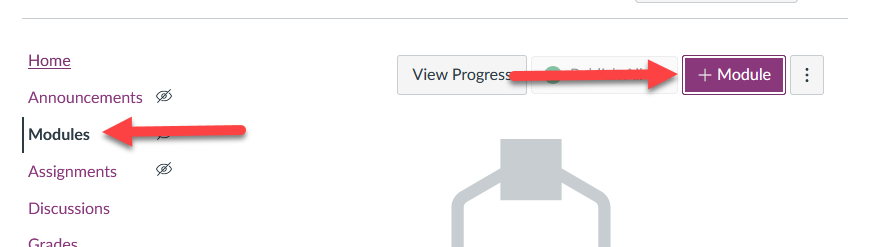
- Name the module and click Add Module.
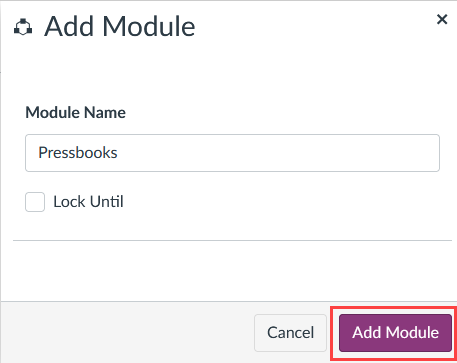
- On the new module, click the + to add content.
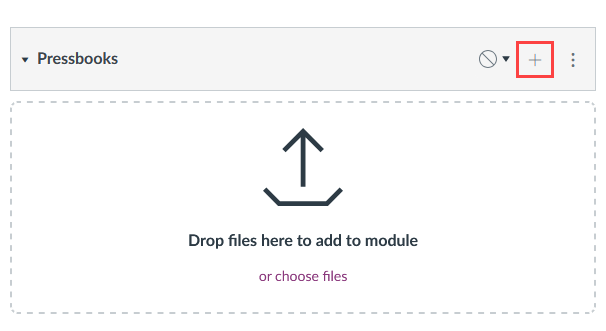
- In the Add Item to Module window, select External Tool from the drop-down menu.
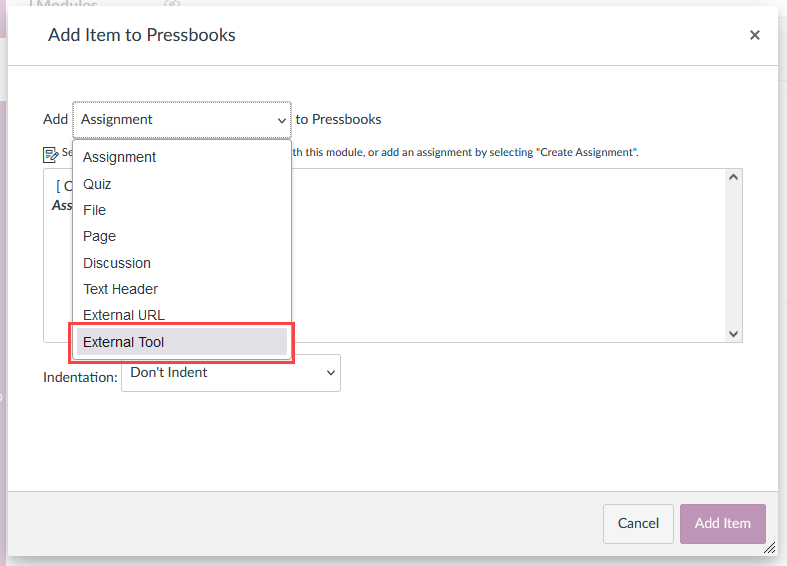
- From the list, select Pressbooks Content Selector.

- A list of books you have been added to will appear. Select the check box of either the entire book or specific sections to add chapters and graded assignments as embedded external links in Canvas.
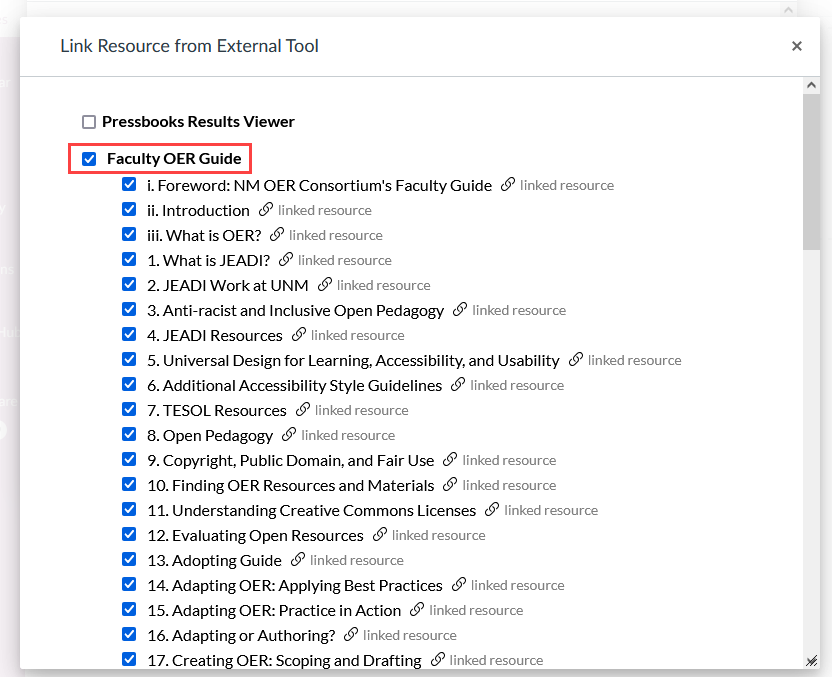
- Scroll down and click Select Content.
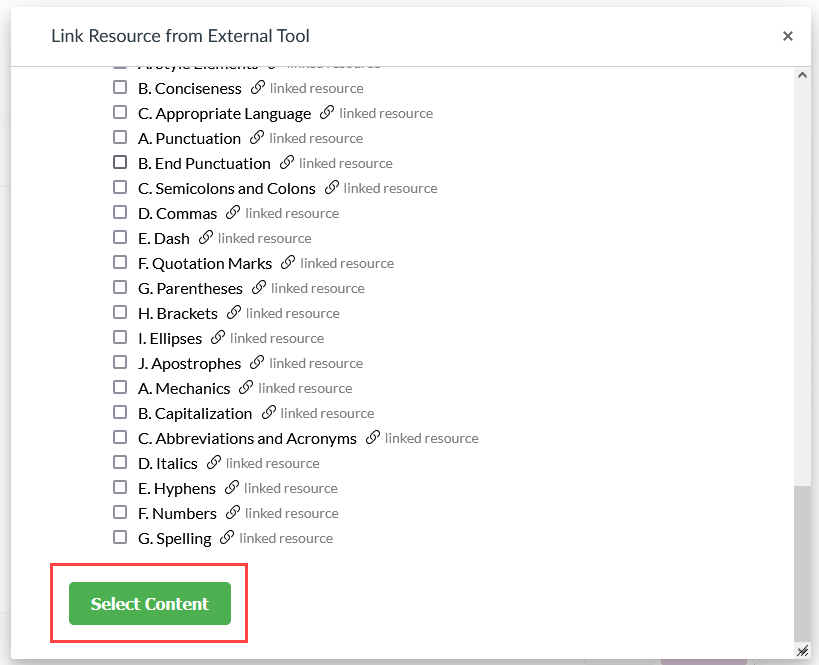
- The links have now been added to Canvas in the Module.
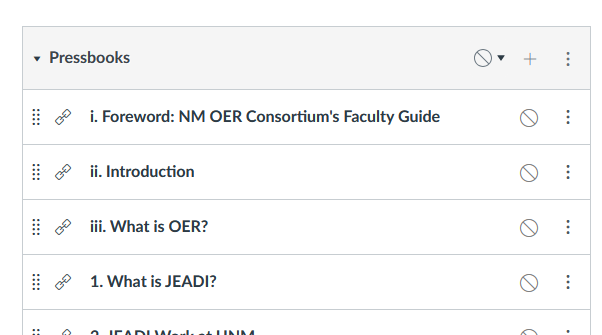
- Clicking on the links will open the book chapters in the course which allows people to view and interact with the chapter inside of Canvas.
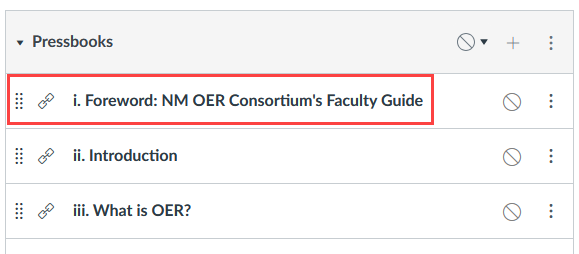
- Link resources that have the label Graded Assignment are added to Canvas as an interactive Assignment. Note: Only Graded Assignments created and enabled in Pressbooks have Canvas automatic grading and integration.
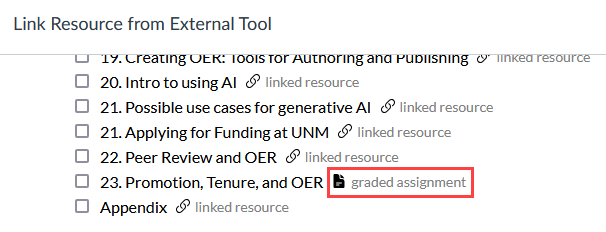
- Assignments created through the Pressbooks integration have both the chapter and the activity embedded into Canvas.
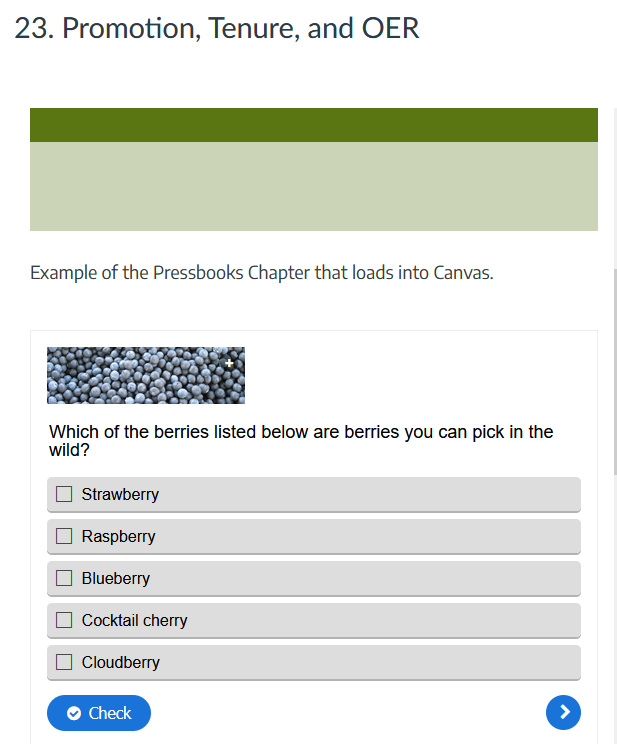
- These added assignments can have their points value changed by scrolling and clicking Edit Assignment Settings.
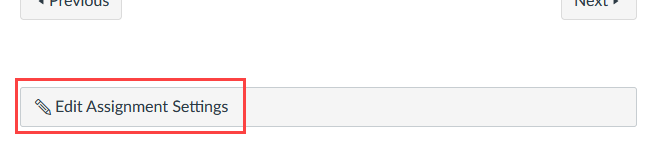
Note: We do not recommend restricting the number of assignment attempts allowed by Canvas. This is because Canvas treats each time a student retries an individual Pressbook Graded Assignment as a separate ‘assignment attempt’. This may lead to confusion when a student uses multiple available attempts in a single session.
