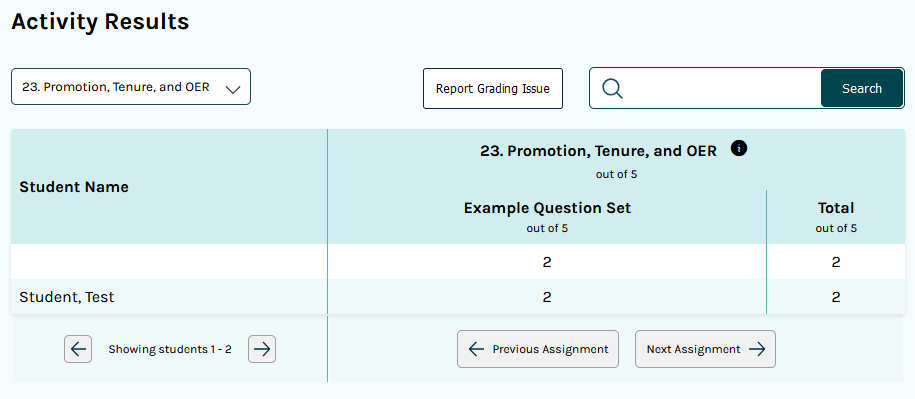Pressbook Grade Synchronization
Assignments are automatically added to the grade book after the Pressbooks content is added to Canvas and if the author of the book has LMS grading enabled. Adding assignments occurs while integrating Pressbooks chapters into your Canvas course. Please visit How to Integrate Pressbooks into your Canvas Course for more information.
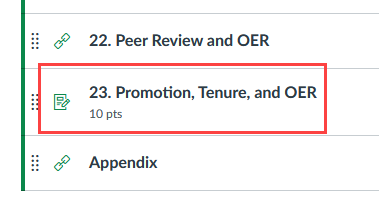
Pressbooks creates Graded Assignments whose default point value is 10. During grade passback, the student’s score is displayed out of 10 points regardless of points value within the assignment. For example, a student’s score of 3 out of 5 points would appear in the Canvas gradebook as 6/10 points.
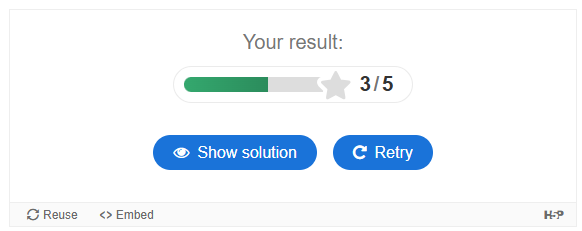
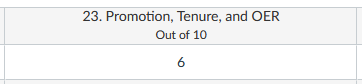
Changing the total points value will also change the Canvas grade to reflect a score equal to the same percentage correct that the student got in the Pressbooks graded assignment. The student’s score will not update if the total points value is changed after they complete the assignment.
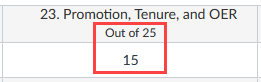
Additionally, instructors can add a link to the Pressbooks Results Viewer to display grades for Pressbooks Graded Assignments. The steps for adding it are the same as found in How to Integrate Pressbooks into your Canvas Course, but instead of selecting a chapter, you are selecting the Pressbooks Results Viewer item.
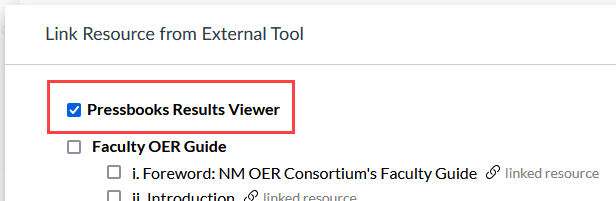
After linking the Results Viewer, it will now appear in the Modules section of the course for instructors, TAs, and students to view.
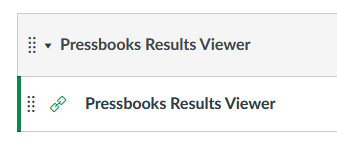
Clicking on the link will show the students' results from Pressbooks Graded Assignments.