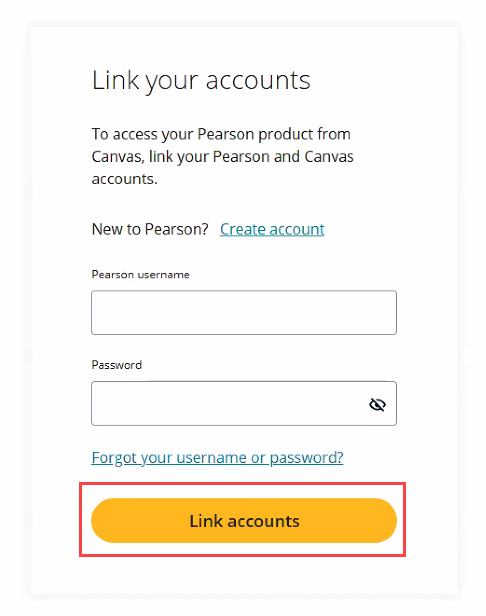Launching and Linking Pearson Revel
- Prior to the semester, Main, Taos, and Valencia Campus instructors must make arrangements through the UNM Bookstore in order for Pearson Revel to work.
- For Los Alamos and Gallup instructors, please see the non-RedShelf instructions.
My Shelf (RedShelf) instructions
1. Click on the My Shelf link in the Course Menu.
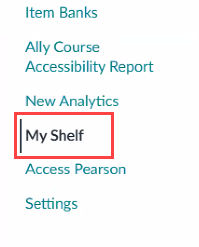
2. Select your Revel Content.
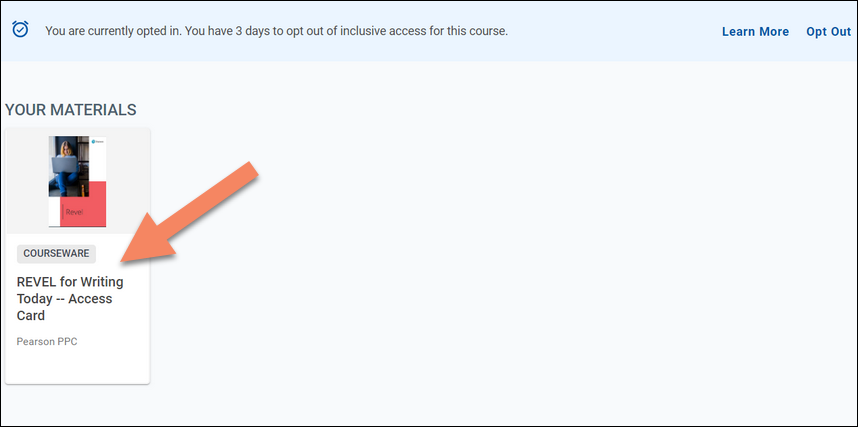
3. Click Access Courseware.
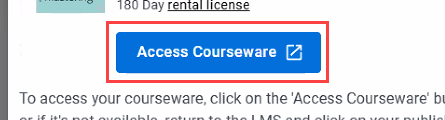
4. Link your existing Pearson account, then click “Link accounts".
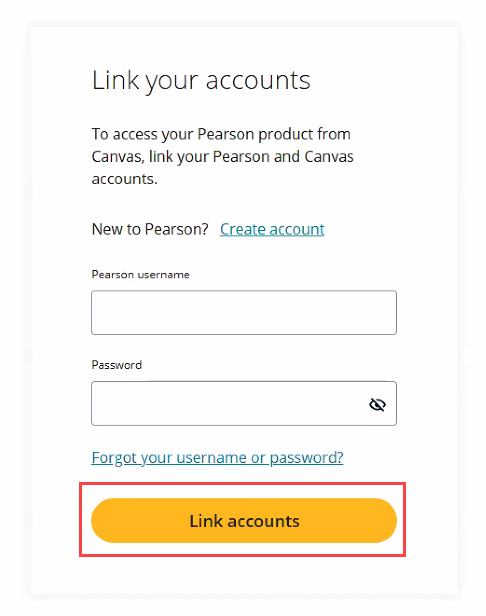
Non-RedShelf instructions
1. Enable the Access Pearson course link. Visit How to Add the Access Pearson Link for more details.
2. Click on the Access Pearson link in the Course Menu.
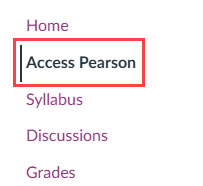
2. Click Open Pearson.
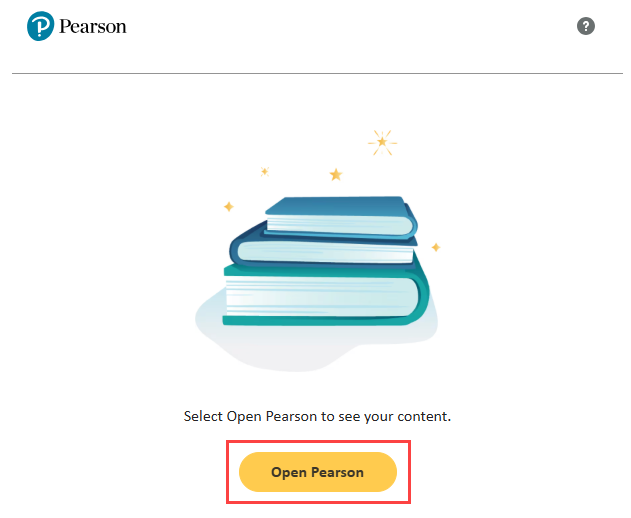
3. In the new window, select "Pearson Revel | eText | Live Response" as your product. Note: Your selection is permanent and cannot be undone.
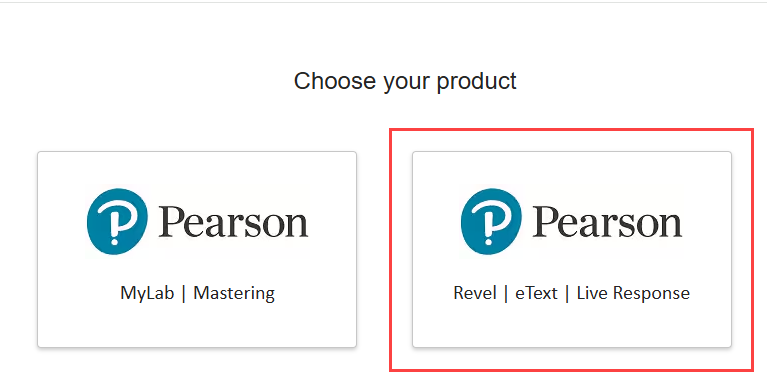
4. Link your existing Pearson account, then click “Link accounts”.