How to Enable ALEKS and pair your course in Canvas
INSTRUCTORS: Before you begin:
- If you are using Inclusive Access, you must have made prior arrangements with the UNM Main Campus Bookstore to utilize your ALEKS materials.
- This setup should be done prior to your course opening to students in Canvas so that students have time to access the materials (work out any technical issues), and if they choose to do so, time to opt-out before the opt-out period has ended.
- You will first want to follow the instructions to set up RedShelf in your course.
- Once RedShelf has been configured, click on Settings in the Course Navigation Menu.
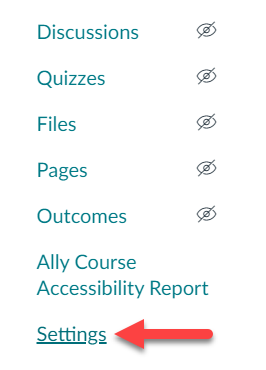
- Click on Navigation, and drag the ALEKS tool from the Hidden section to the Course menu section.
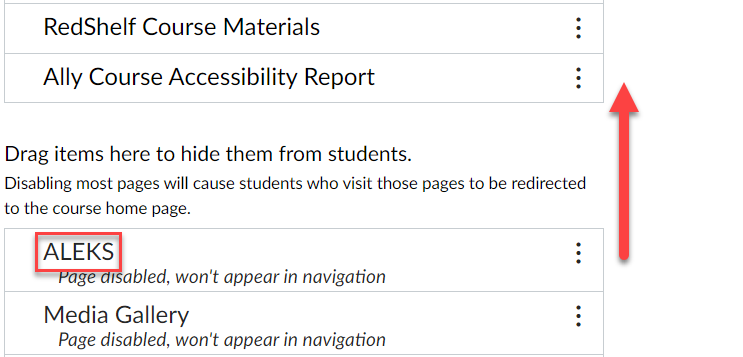
- Click Save.
- The ALEKS tool should now appear in the Course menu.
Linking your Account
- Click on the ALEKS link in the course menu.
- You will either be redirected to ALEKS automatically or see a screen displaying "Launching ALEKS in New Window." If you see this screen, click to open ALEKS.
- Select either "No, I am new to ALEKS" or "Yes, I want to use my existing ALEKS account," then select Continue.
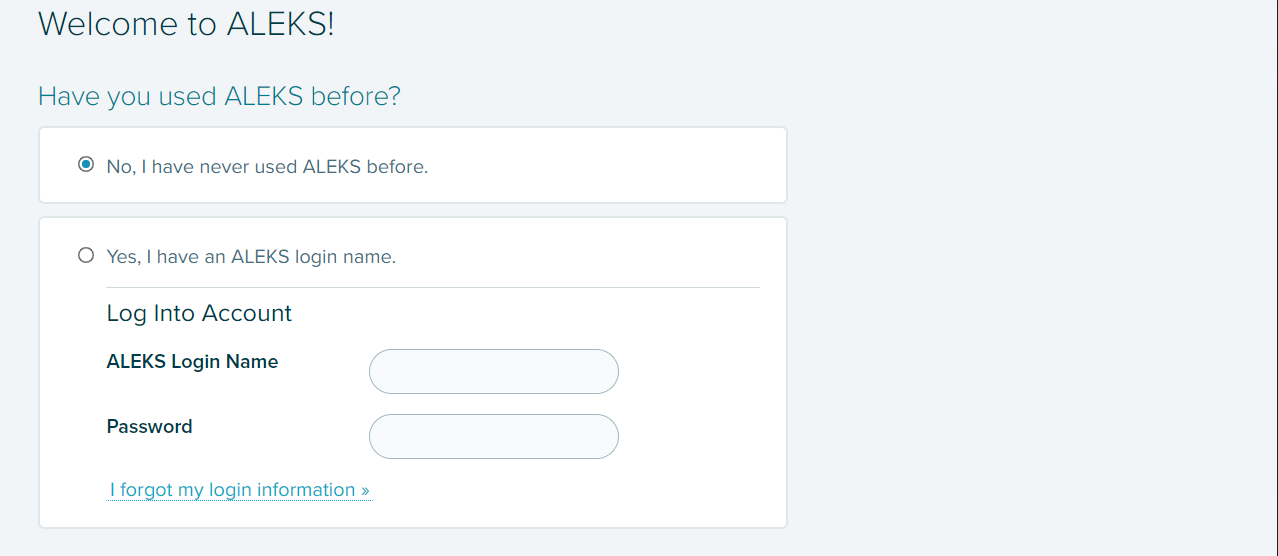
- Agree to the Terms of Use and click Continue to finalize the account pairing process.
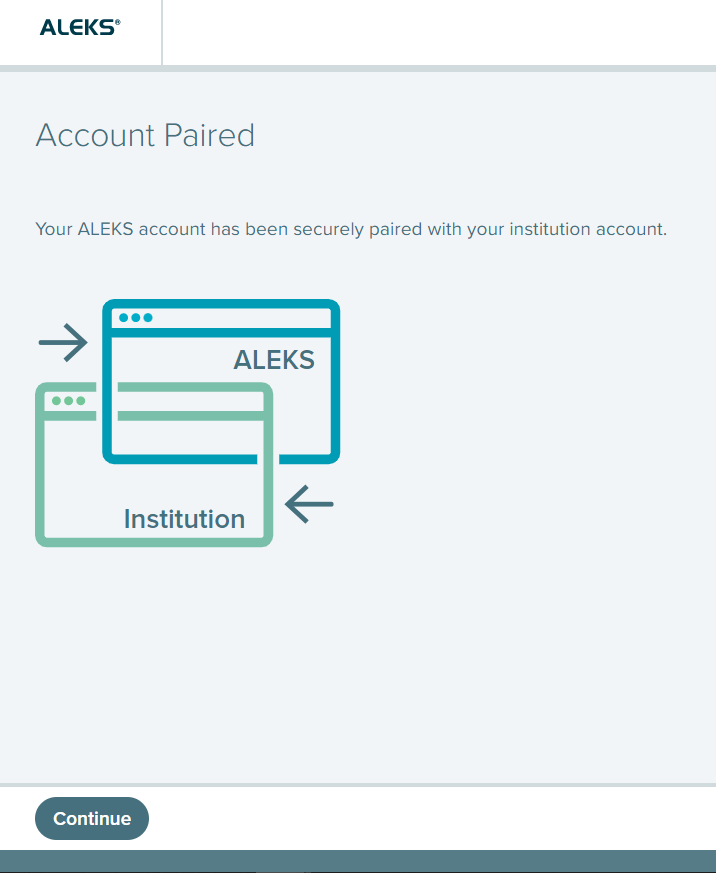
Linking an ALEKS Course
- After pairing your account, you will be prompted to either create an ALEKS course or pair an existing one. Choose the most applicable option and follow the instructions.
