How to enable Connect in your Canvas course
The information below covers the steps necessary to set up Connect in your course.
INSTRUCTORS: Before you begin:
- If you are using Inclusive Access, you must have made prior arrangements with the UNM Main Campus Bookstore to utilize your Connect materials.
- This setup should be done prior to your course opening to students in Canvas, so that they have time to access the materials (work out any technical issues), and if they choose to do so, time to opt-out before the opt-out period has ended.
- To set up Connect, you will first want to follow the instructions to set up RedShelf in your course.
- After RedShelf has been configured, click on Settings in your Course Navigation Menu.
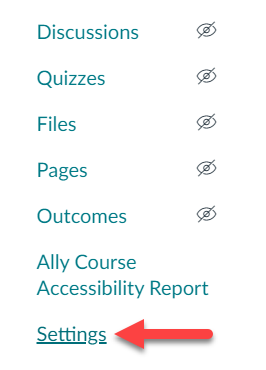
- Click on Navigation, and drag the Connect tool from the Hidden section to the Course menu section.
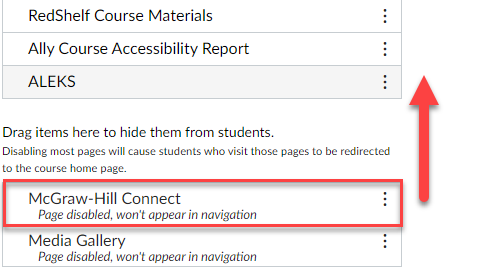
- Click Save.
- The Connect tool should now appear in the Course menu.
- For more information on how to deploy Connect material to your Canvas Course, see How to link Connect with your Canvas Course and deploy assessments .
