How to integrate Norton activities into your Canvas course
The information below covers the steps necessary to set up the Norton integration in your course.
INSTRUCTORS: Before you begin:
- If you are using Inclusive Access, you must have made prior arrangements with the UNM Main Campus Bookstore to utilize Norton materials.
- This setup should be done before your course opens to students in Canvas, so they have time to access the materials (work out any technical issues), and if they choose to do so, opt-out before the opt-out period ends.
- Instructors must create an account (username/email and password) to log in with W.W. Norton before proceeding. If you do not have one, contact your Norton representative for further assistance.
NOTE: Before enabling Norton, first follow the instructions to configure RedShelf in your course. Your Norton materials may be given to you in one of two forms:
- As a course package that can be uploaded to your course. This typically contains External Links AND pre-built Canvas assessments. Course packages can be imported into your Canvas course by following these Import instructions.
- As a URL that can be used to create an External Link to your Norton materials via an Assignment.
For a Norton product home page, the URL will look similar to: https://ncia.wwnorton.com/productname-BOOKCODE where "productname" is replaced with the Norton learning tool name and "BOOKCODE" with the book code.
For a direct link to a Norton activity, the URL will look similar to: https://ncia.wwnorton.com/NNNNN where "NNNNN" is replaced by the Norton digital learning tool activity.
Setting Up Norton in Canvas
- Click on Assignments in your Canvas course menu.
- Click on the +Assignment button on the top right.
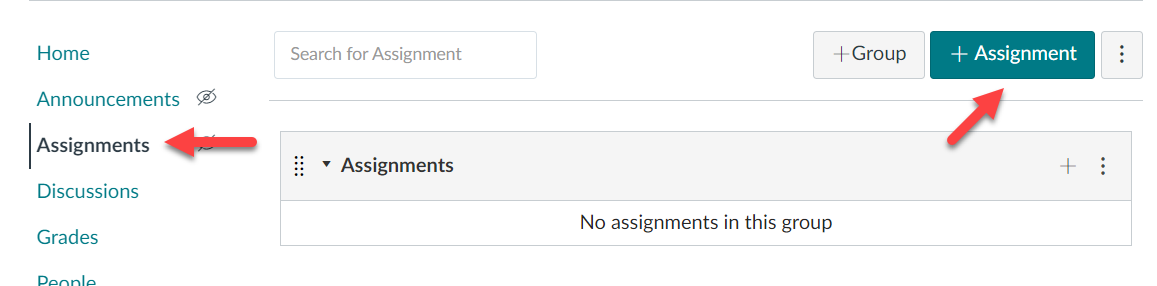
- In the Assignment Name field, enter a descriptive name for the activity (e.g., W. W. Norton, InQuizitive, Smartwork).
- Enter the rest of the assignment settings according to your preference.
- Set the Submission type to External Tool. Paste the URL provided by your Norton representative into the provided space.
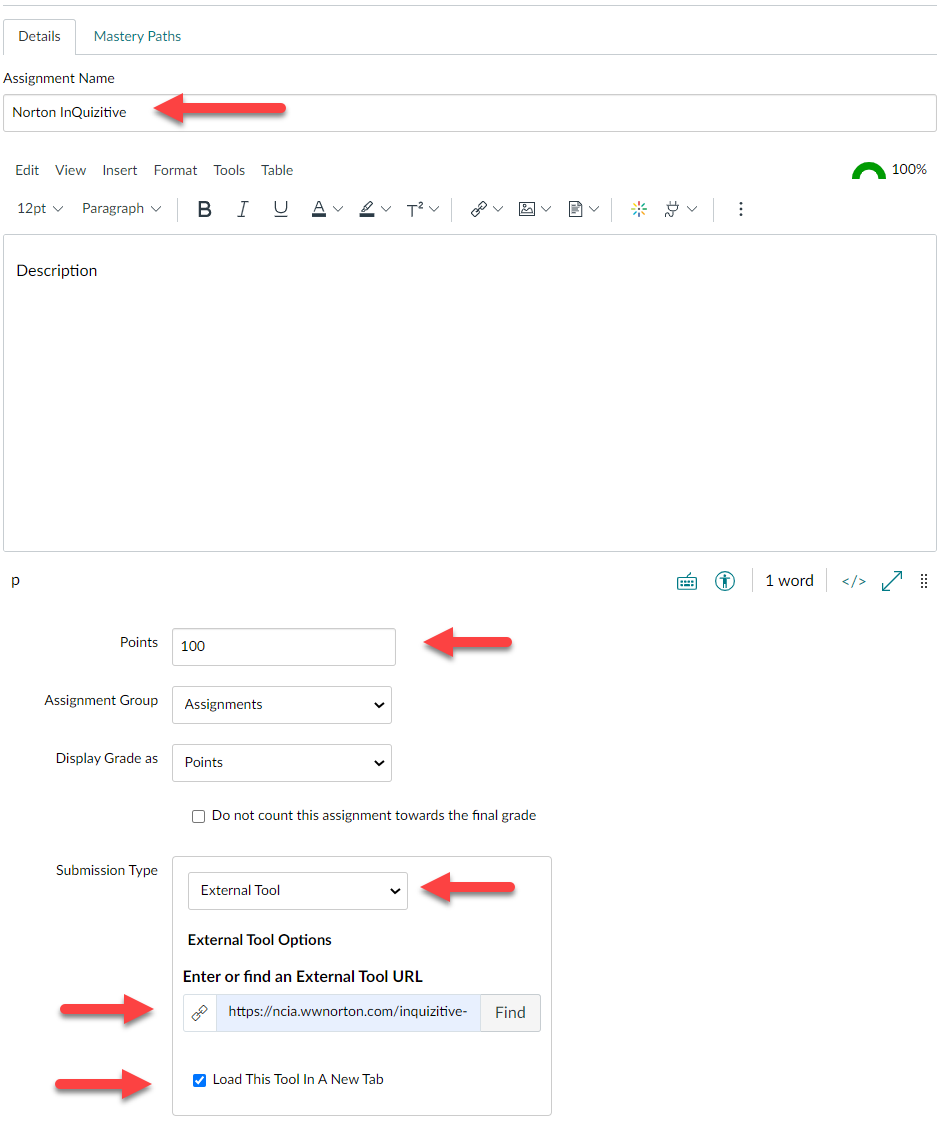
- Check the box to Load This Tool In A New Tab.
- Click "Create Assignment." Your Norton material product homepage is now set up. As the instructor, you can access this assignment to access the Norton course. Students can use the same link to view and complete assignments.
