Zoom Calendaring
Any Zoom Meetings scheduled through UNM Canvas will appear on the relevant course calendar along with other course events or assignment due dates. Any edits made to your scheduled meeting through the Zoom Meetings tool will automatically update the calendar entries accordingly. However, please be aware changes made to Zoom calendar events through the Canvas calendar will not be reflected in the Zoom Meetings tool or Zoom. For this reason, we recommend updating meetings through the Zoom Meetings tool and not the calendar entry.
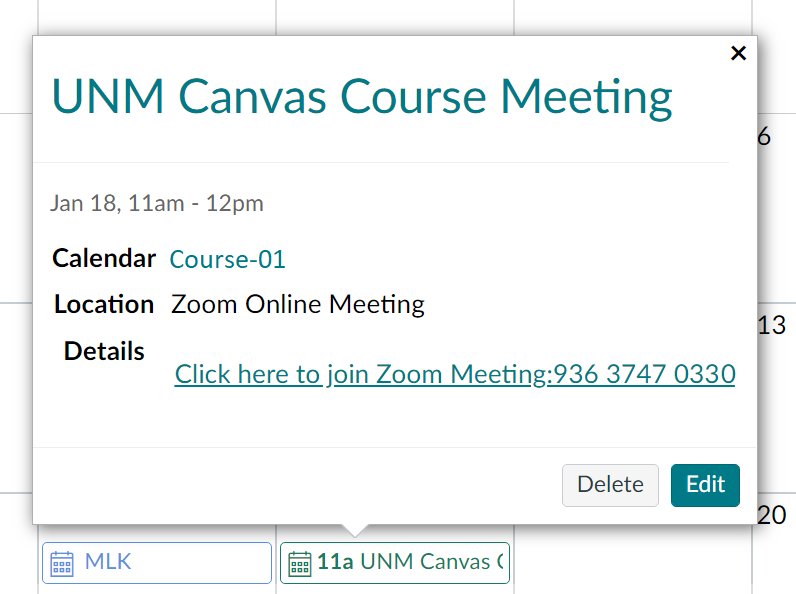
Important Note: Canvas calendar events can be included in course copies. If you include calendar events in your course copy, Zoom Meeting events will be copied forward into your new course. To prevent unwanted Zoom Meeting events from appearing in your course, you have a couple of options:
(Option 1) - Do not include calendar events in your course copy.
(Option 2) - Delete your Zoom Meetings prior to creating a course copy.
If neither of these options are desirable based on your use case, you can instead choose to remove the Zoom events from your course calendar after a successful copy.
Relevant Documentation (Instructors):
Zoom - How to Make the Zoom Meeting Tool Visible in a Canvas Course
Zoom - Scheduling Zoom Meetings in UNM Canvas
Zoom - Creating Appointment Times for Students
Zoom - Calendaring
Zoom - Edit or Delete a Zoom meeting
Zoom - Start a Zoom meeting from UNM Canvas
Zoom - Hosting a Zoom Meeting (meeting controls, polling,
breakout and waiting rooms)
Zoom - Recordings and UNM Canvas
Zoom - Manually Upload a recording from your local computer
Zoom - Troubleshooting & FAQ
