Edit or Delete a Zoom meeting
If you need to change settings for a Zoom Meeting, you can edit a scheduled meeting without deleting and re-creating it. Note: you cannot edit individual meeting sessions created as part of a recurring series of meetings. If you no longer need a meeting, you can also delete meetings from inside UNM Canvas.
Edit a Meeting
- Click the Zoom Meetings link in your course navigation.
- Find the meeting in the Upcoming Meetings tab, and click the Topic.
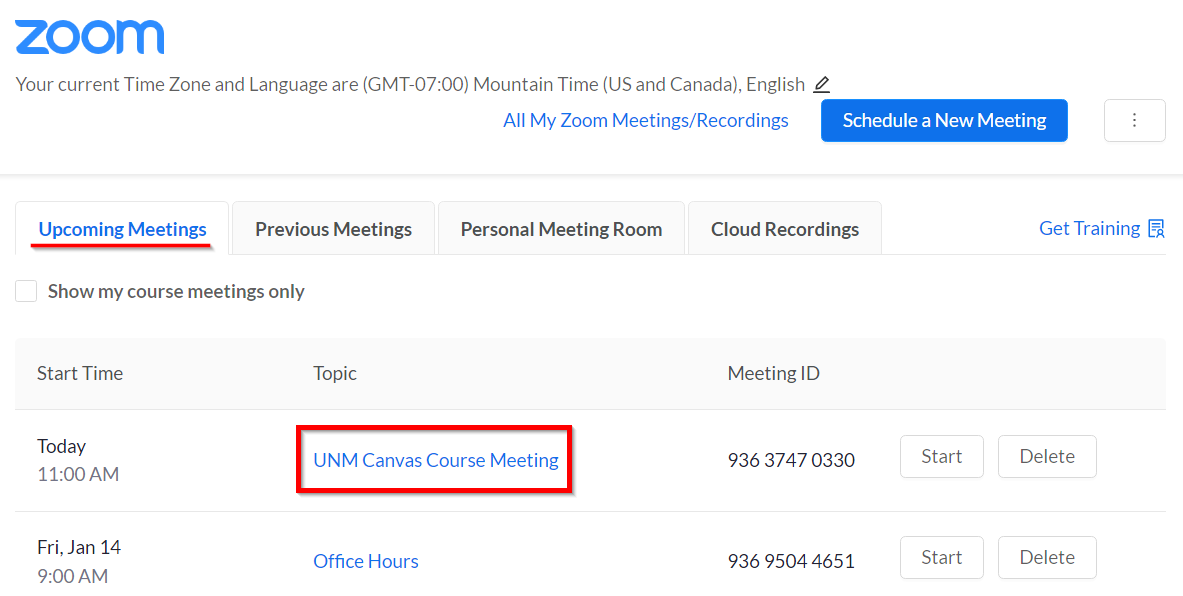
- Click Edit this Meeting.
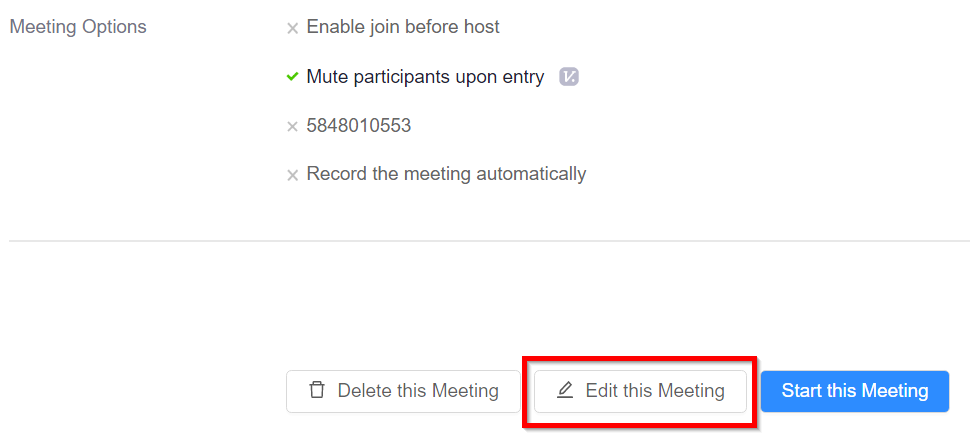
- Make any needed changes and click Save.
Delete a Meeting
- Click the Zoom Meetings link in your course navigation.
- Find the meeting in the Upcoming Meetings tab, and click Delete.
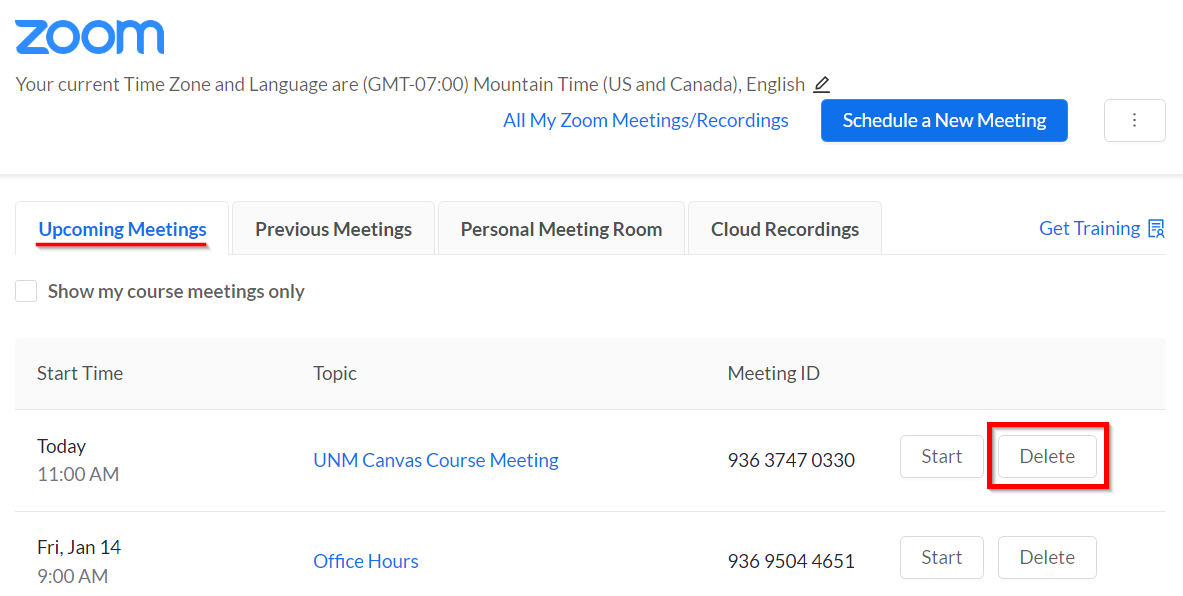
- Click Delete to confirm. (Note: You will not be able to recover this meeting.)
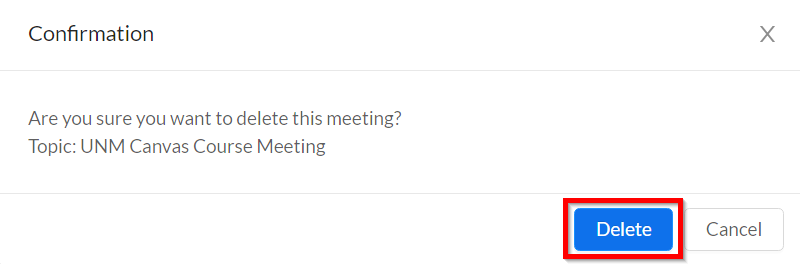
Relevant Documentation (Instructors):
Zoom - How to Make the Zoom Meeting Tool Visible in a Canvas Course
Zoom - Scheduling Zoom Meetings in UNM Canvas
Zoom - Creating Appointment Times for Students
Zoom - Calendaring
Zoom - Edit or Delete a Zoom meeting
Zoom - Start a Zoom meeting from UNM Canvas
Zoom - Hosting a Zoom Meeting (meeting controls, polling,
breakout and waiting rooms)
Zoom - Recordings and UNM Canvas
Zoom - Manually Upload a recording from your local computer
Zoom - Troubleshooting & FAQ
